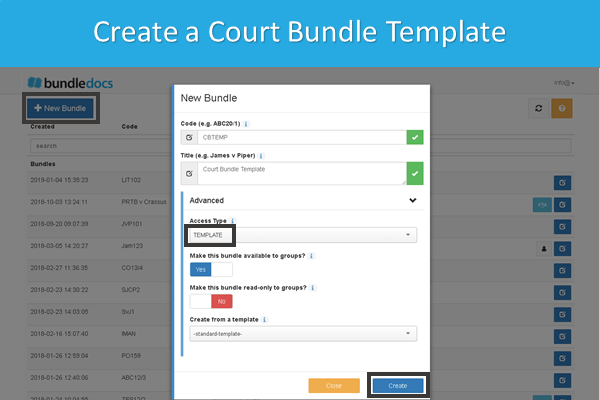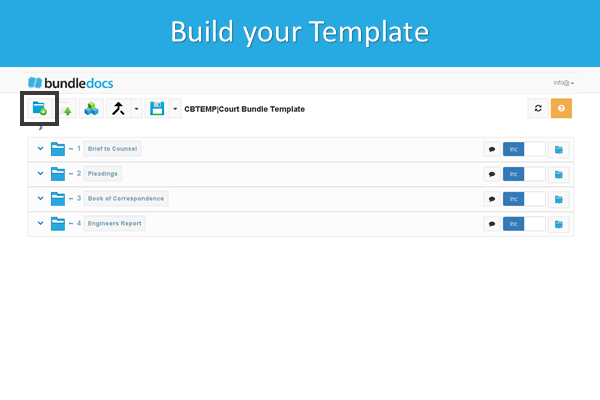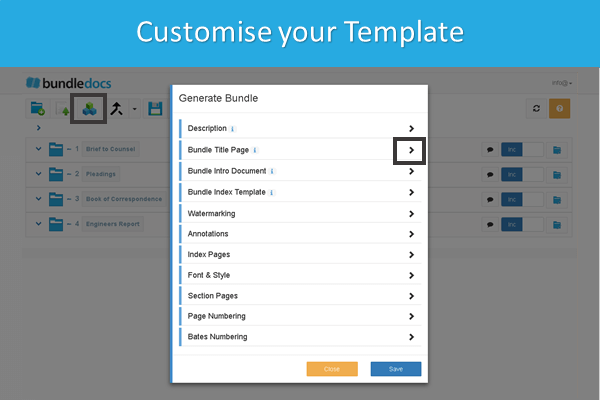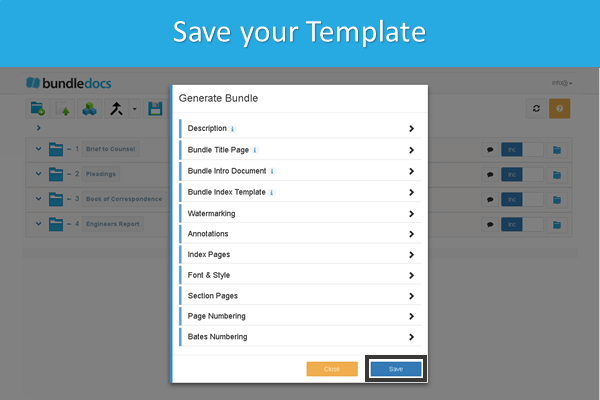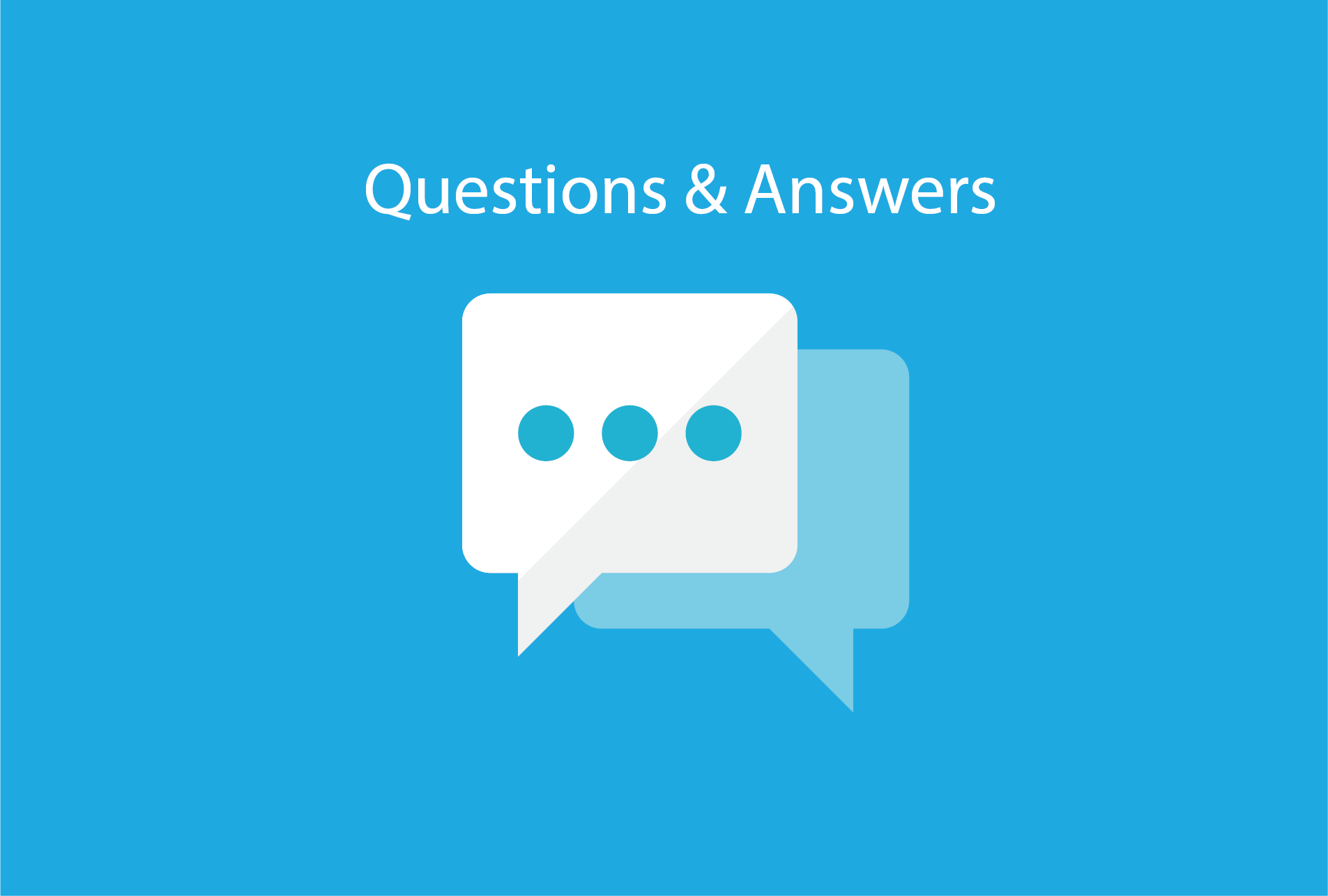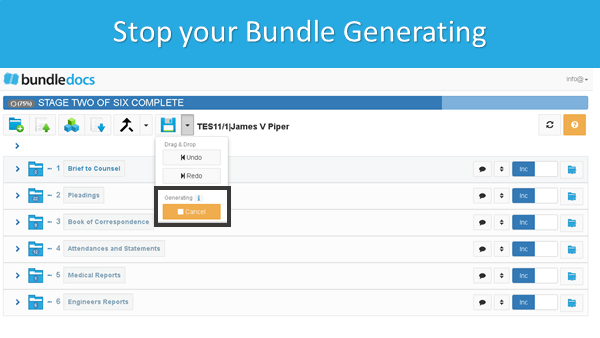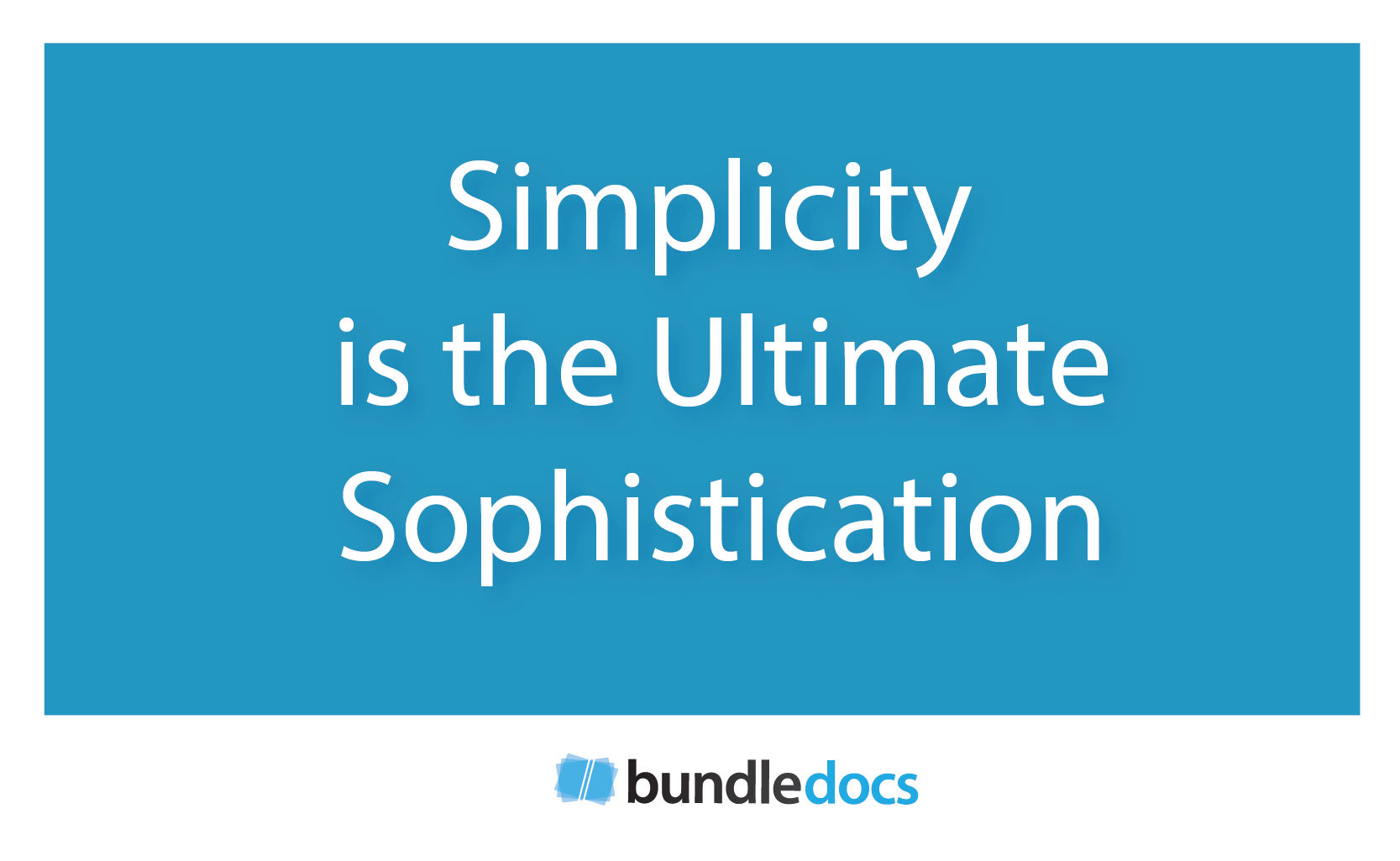A few years back we wrote a post all about trial bundles. We covered everything from what a trial bundle is; what is their purpose and why they’re important. If you didn’t get a chance to check it out, here is it: “Trial Bundles: Everything You Need To Know“. In that post we briefly touched on the steps needed to create a trial bundle. As we know that trial bundle preparation is a struggle for so many, we wanted to create a post to show you the simple way to prepare bundles using Bundledocs. Let’s jump right in…
How to Prepare a Trial Bundle using Bundledocs
(Don’t fancy reading today? Watch our short 2 minute video to see how it works!)
STEP ONE: CREATE & STRUCTURE YOUR TRIAL BUNDLE
To prepare our trial bundle we first need to create the structure. Easily create sections, sub-section and even volumes. You have complete control and can name the sections as you like. Need to make a change? Just double click! Bundledocs even offers the ability to create templates for your trial bundles which will save you even more time.
STEP TWO: ADD & NAME YOUR TRIAL DOCUMENTS
Now that we've created the structure for our bundle, the next step is to add our trial documents. Using the upload button you can access your documents and upload them into your sections. You can upload documents from anywhere - your local pc, an online storage system (like Dropbox or Box); and we even have integrations with case/document management systems such as iManage, Tikit Partner for Windows, NetDocuments, Dropbox, Actionstep - to name just a few. Discover more about our integration partners.
STEP THREE: CUSTOMISE YOUR TRIAL BUNDLE
Now that we’ve created our sections and added our documents, we’re ready to customise our bundle to make sure it fits our firms house style, meets practice directions etc. There are many ways you can customise your trial bundle, however, if you need any help getting it just right then get in touch with our team.
Here are a few ways you can customise your trial bundle using Bundledocs:
Cover Page: Upload a custom cover page or let Bundledocs generate one for you.
Index Page: The days of manually creating an index page for your trial bundle is over. With a single click your index (or table of contents) page is created for you. It’s even hyperlinked too so you can quickly and easily search your casebook. Click and you're there!
Page or Bates Numbering: Paginating your trial bundle is done instantly. There are a number of ways you can customise it to make sure you get it just right.
STEP Four: DOWNLOAD OR SHARE ELECTRONICALLY
That’s it! When you are ready to complete your trial bundle, simply click the Generate button. Your bundle will be instantly available and can be shared electronically directly from Bundledocs, or downloaded, printed and saved. Do whatever works for you.
Interested to learn more about Bundledocs trial bundle software? We offer a free online demonstration where we take you through exactly how it all works. There’s no obligation and it only lasts about 15 minutes. Otherwise, we can get you setup with a FREE 30 day trial account so give it a try and see if it suits.
Relevant Links:
Bundledocs Trial Bundle Software
Trial Bundles: Everything You Should Know
How to create an index for legal documents
Bundledocs Compatibility with the UK Supreme Court Electronic Bundle Guidelines
Integrate Bundledocs with your document, records or practice management system
Civil Litigation Brief Blog - What a day for bundles. Supreme Court shenagnigans…