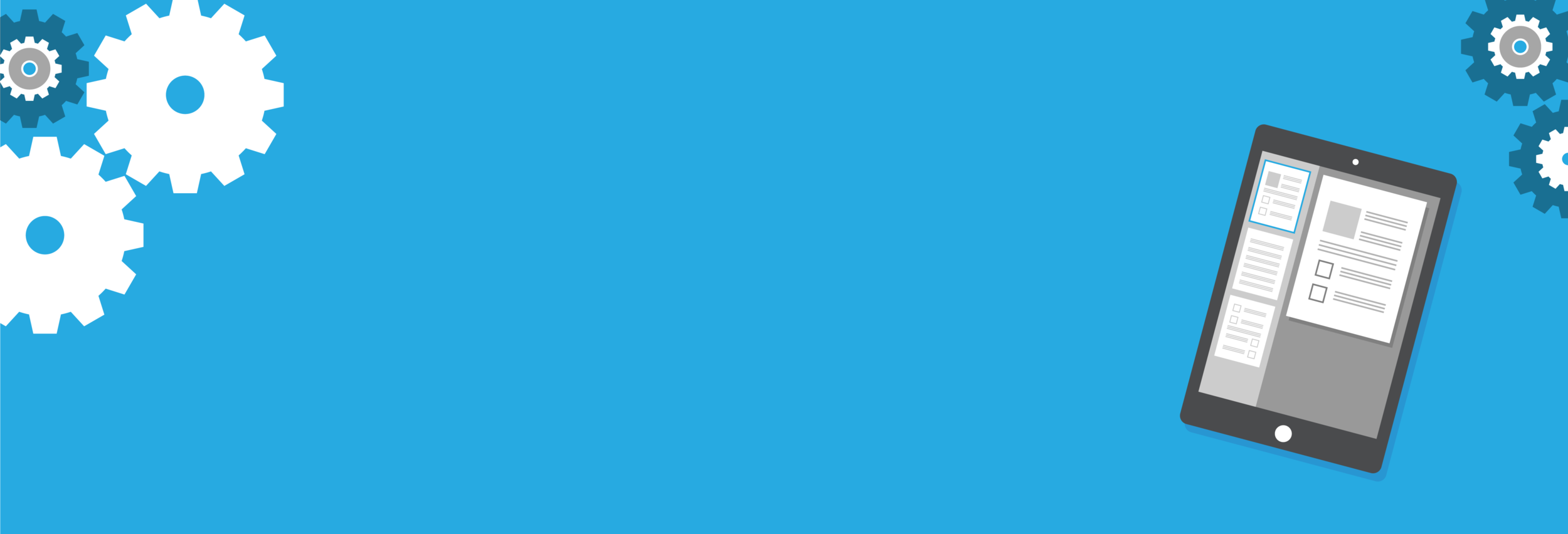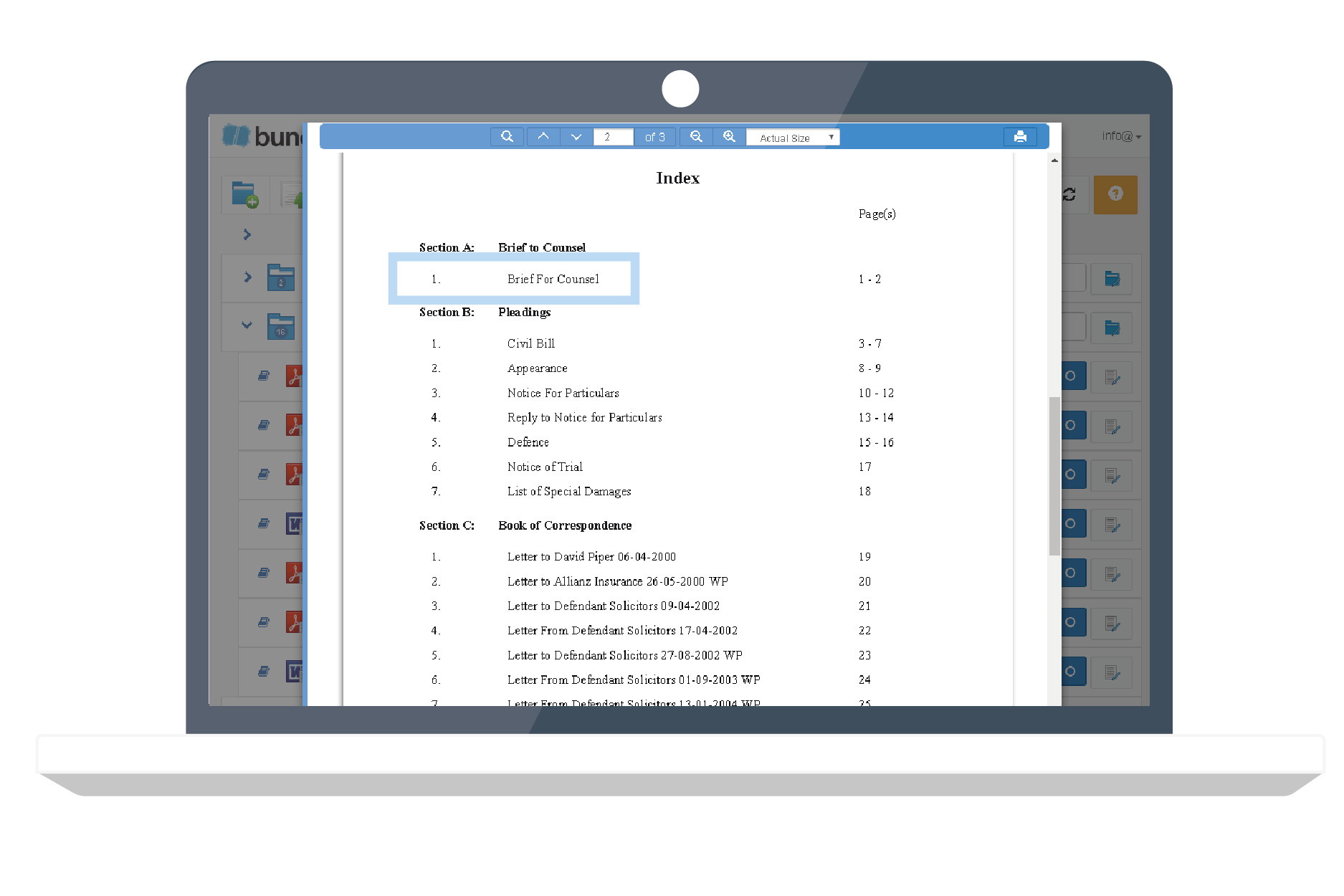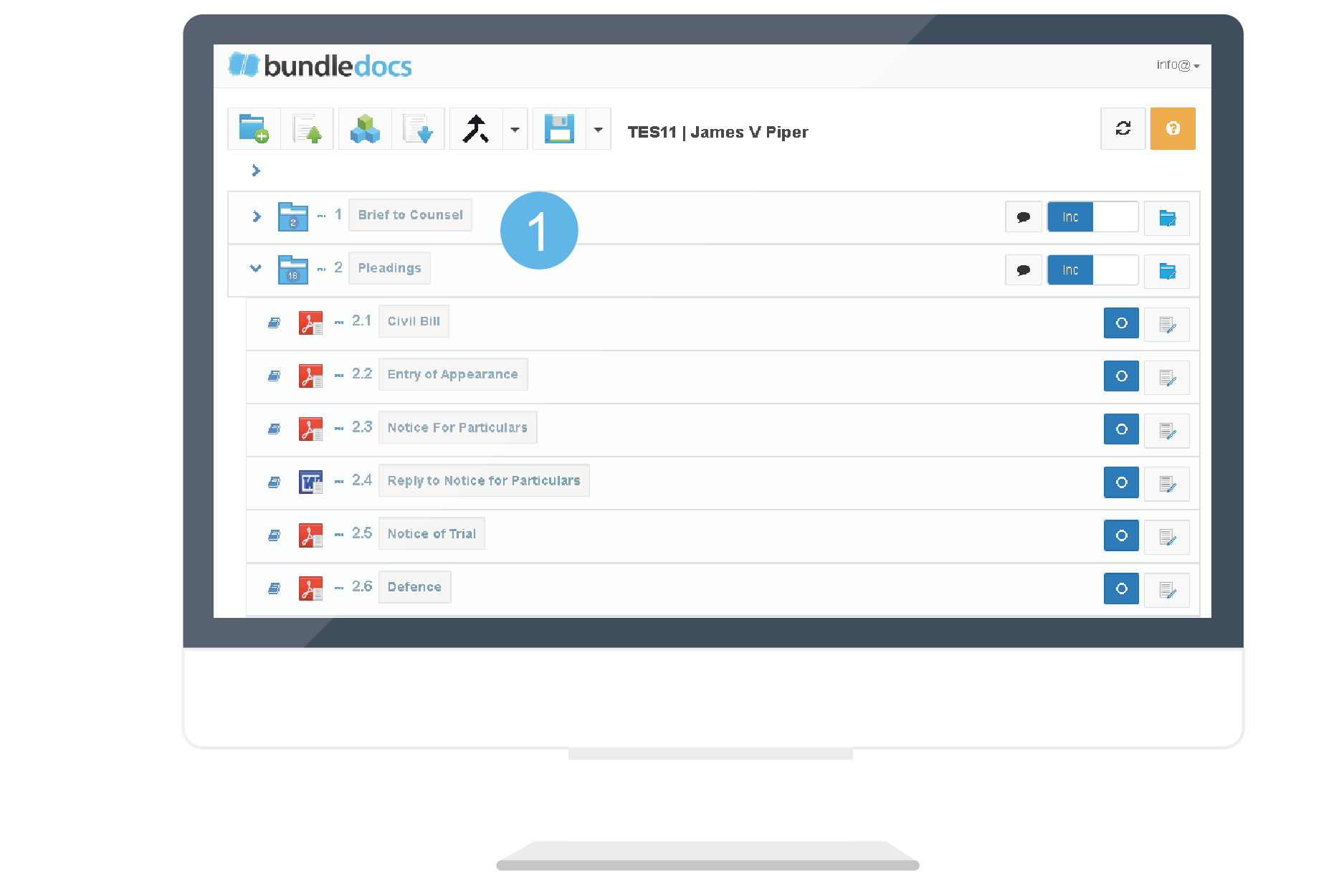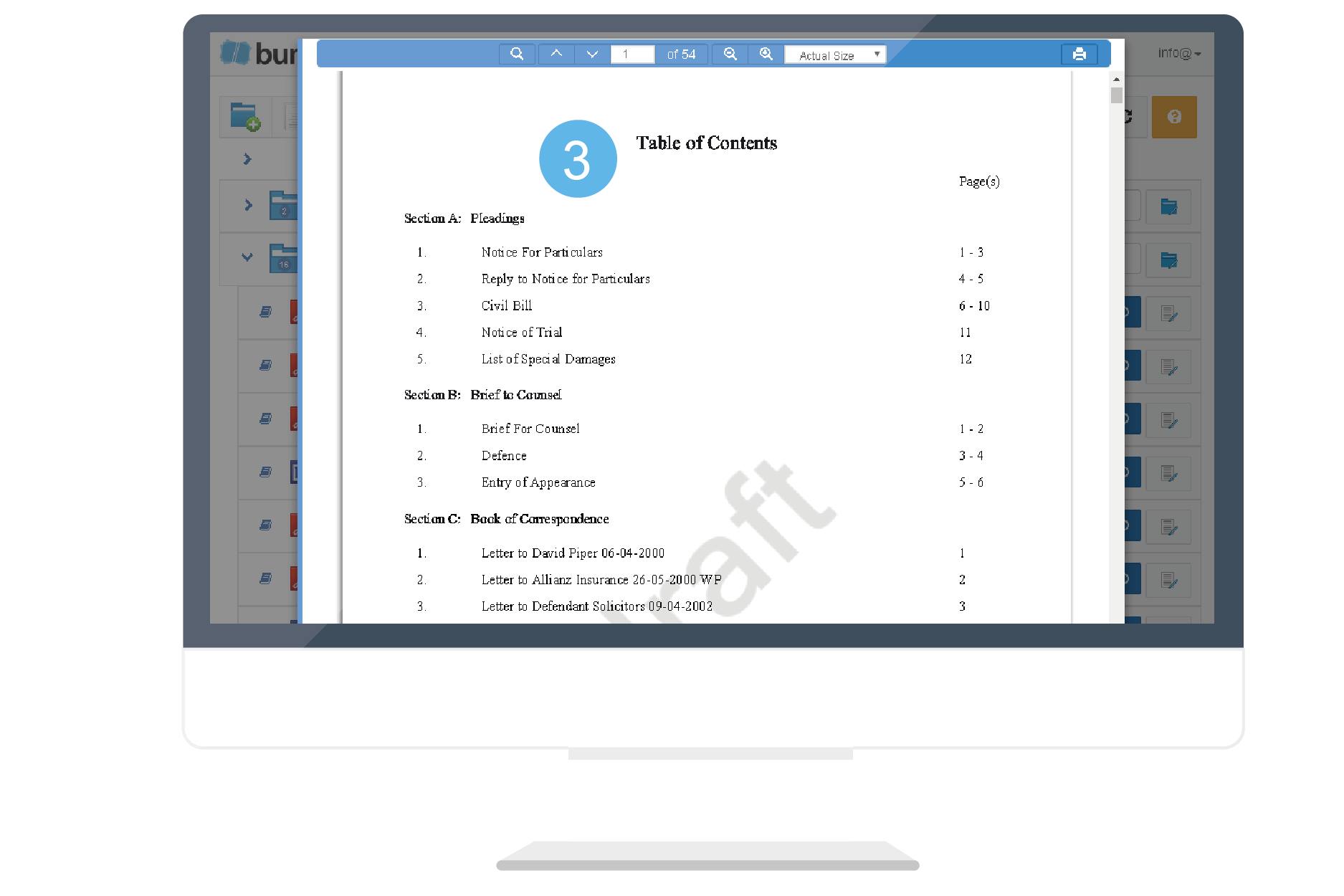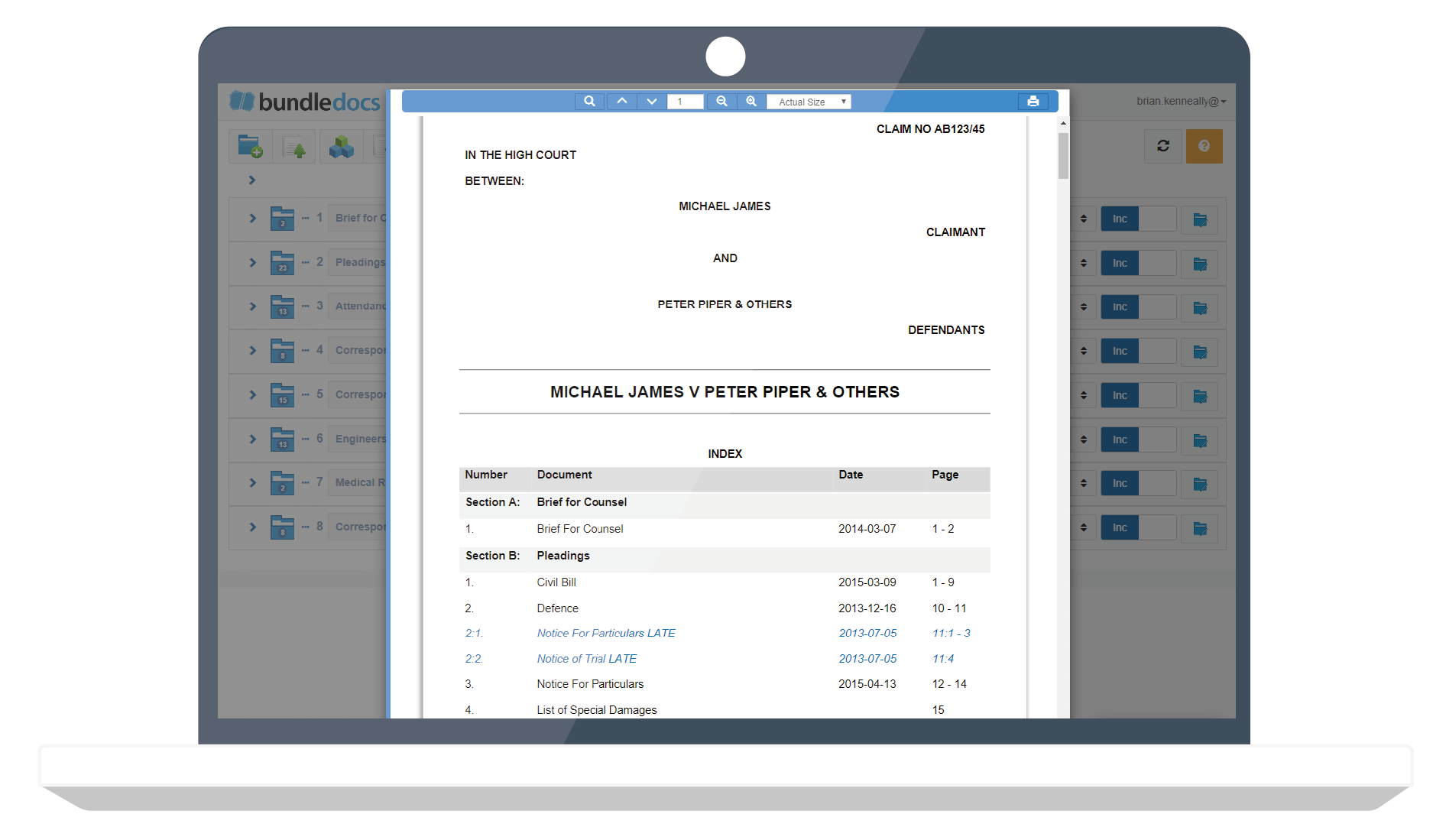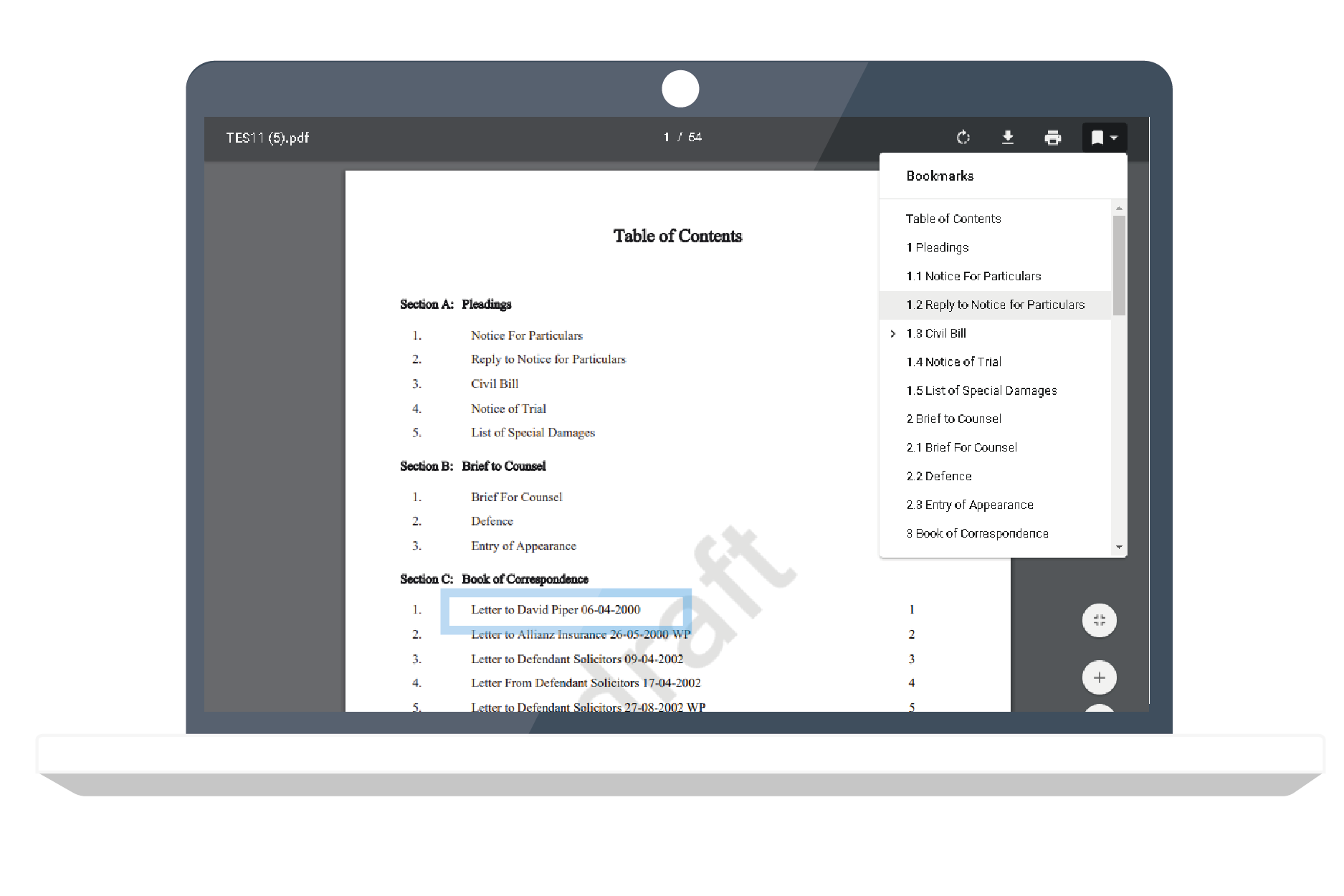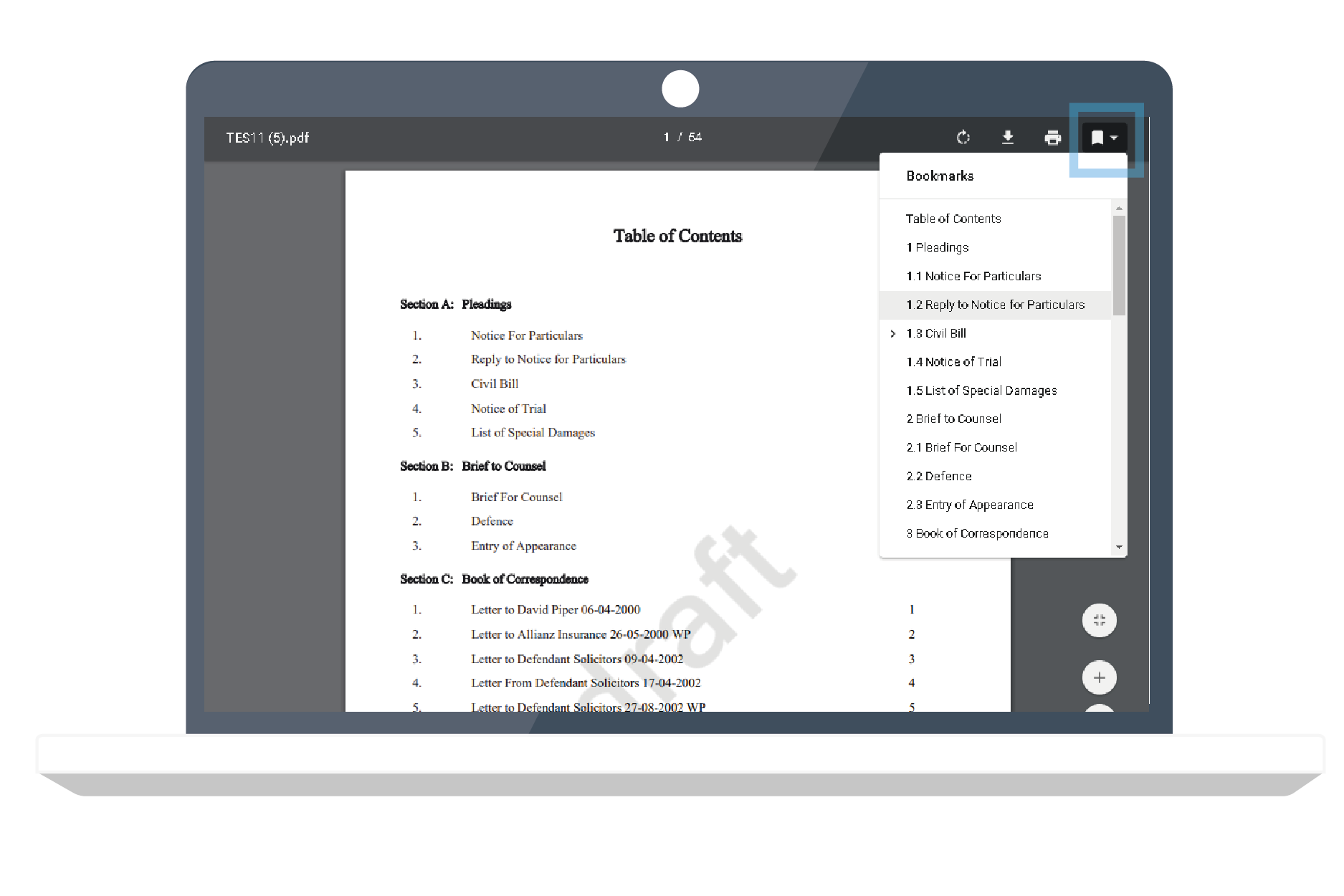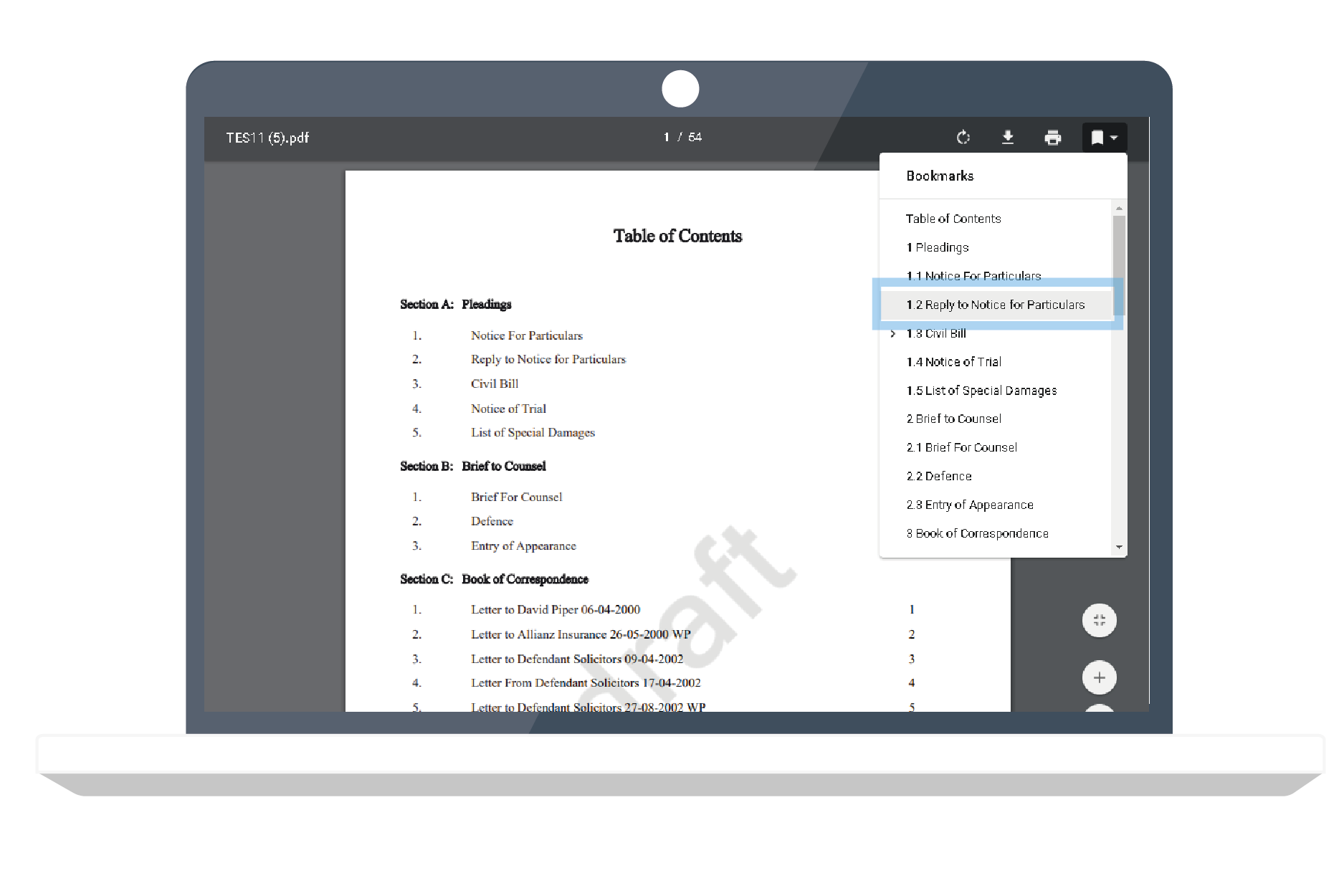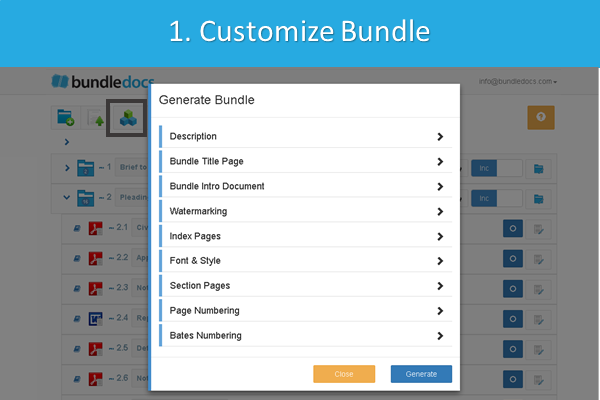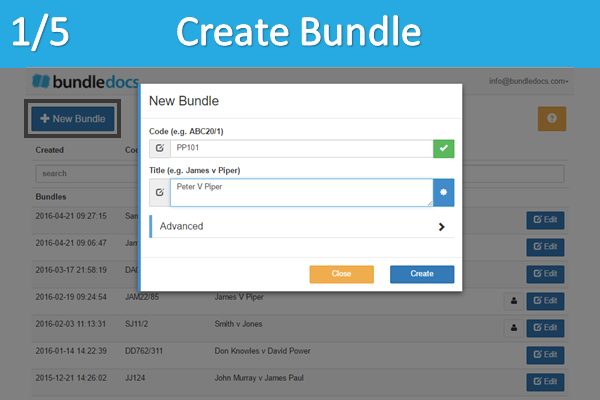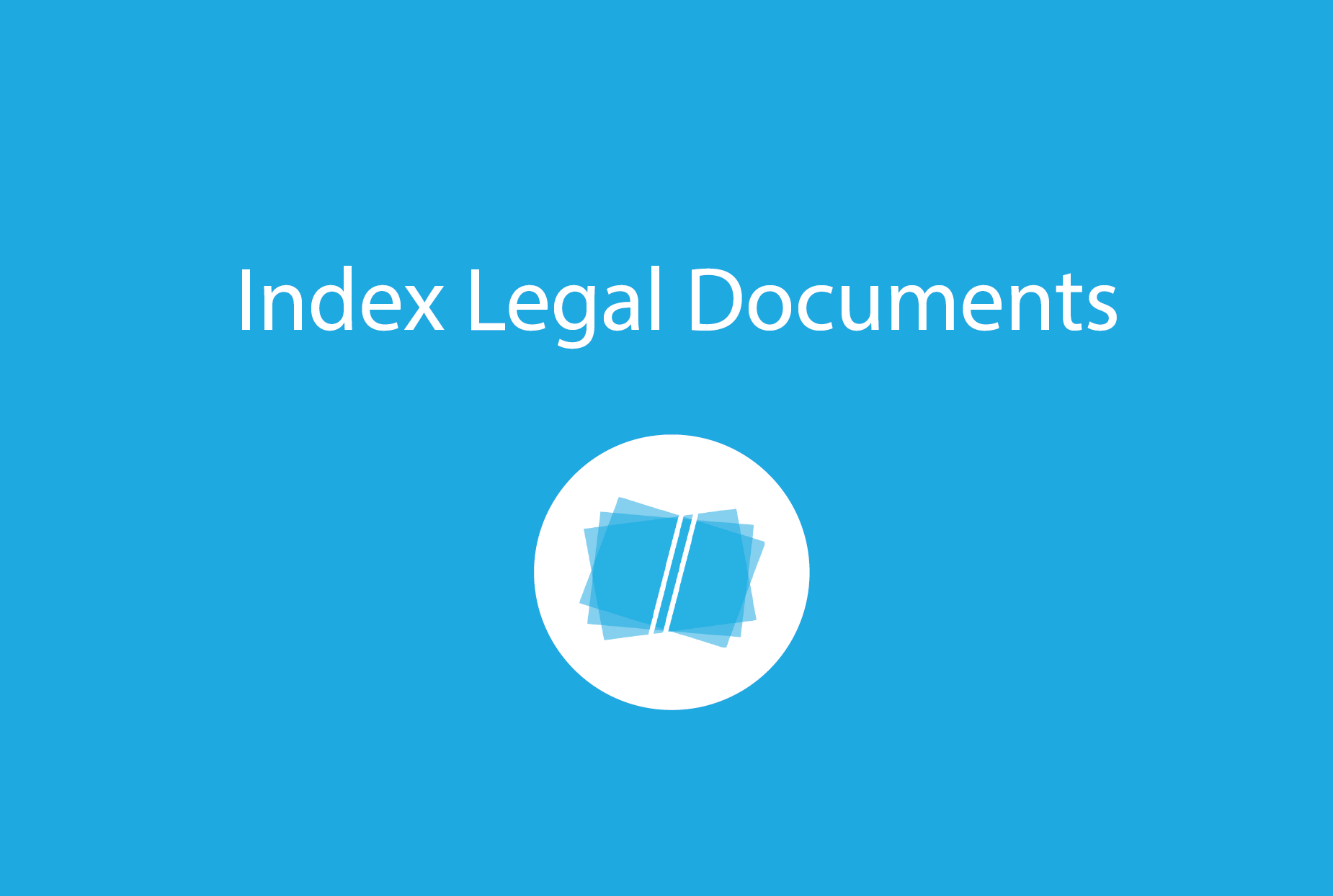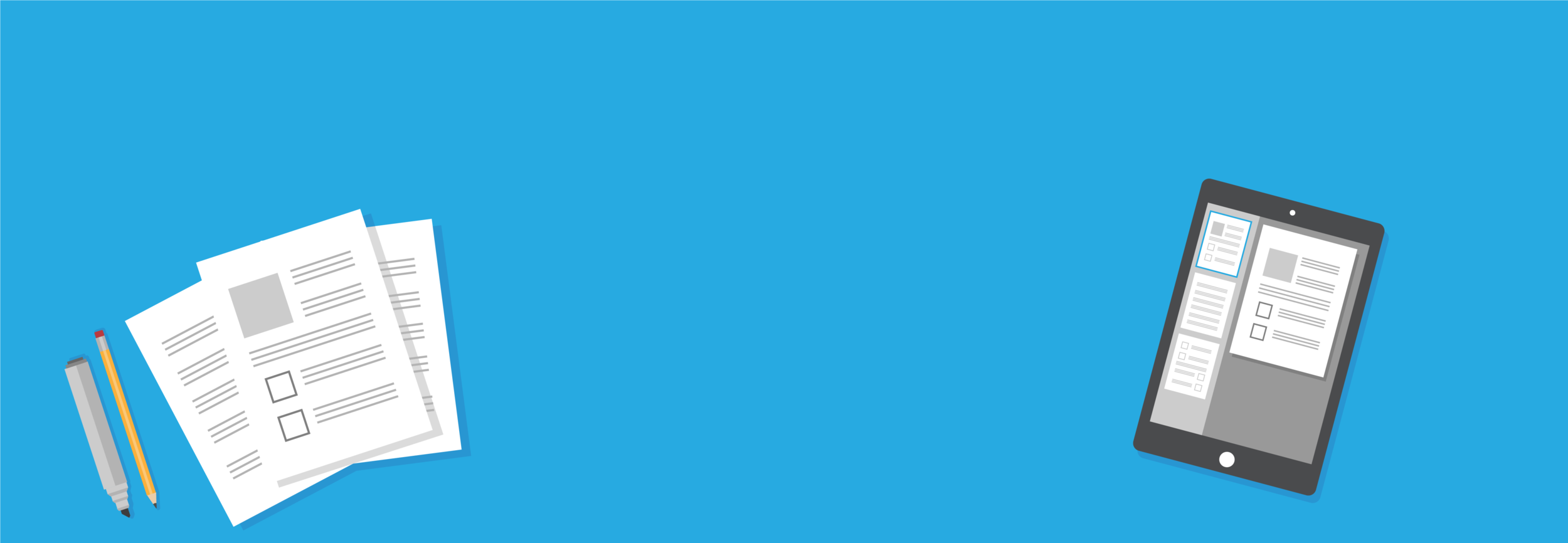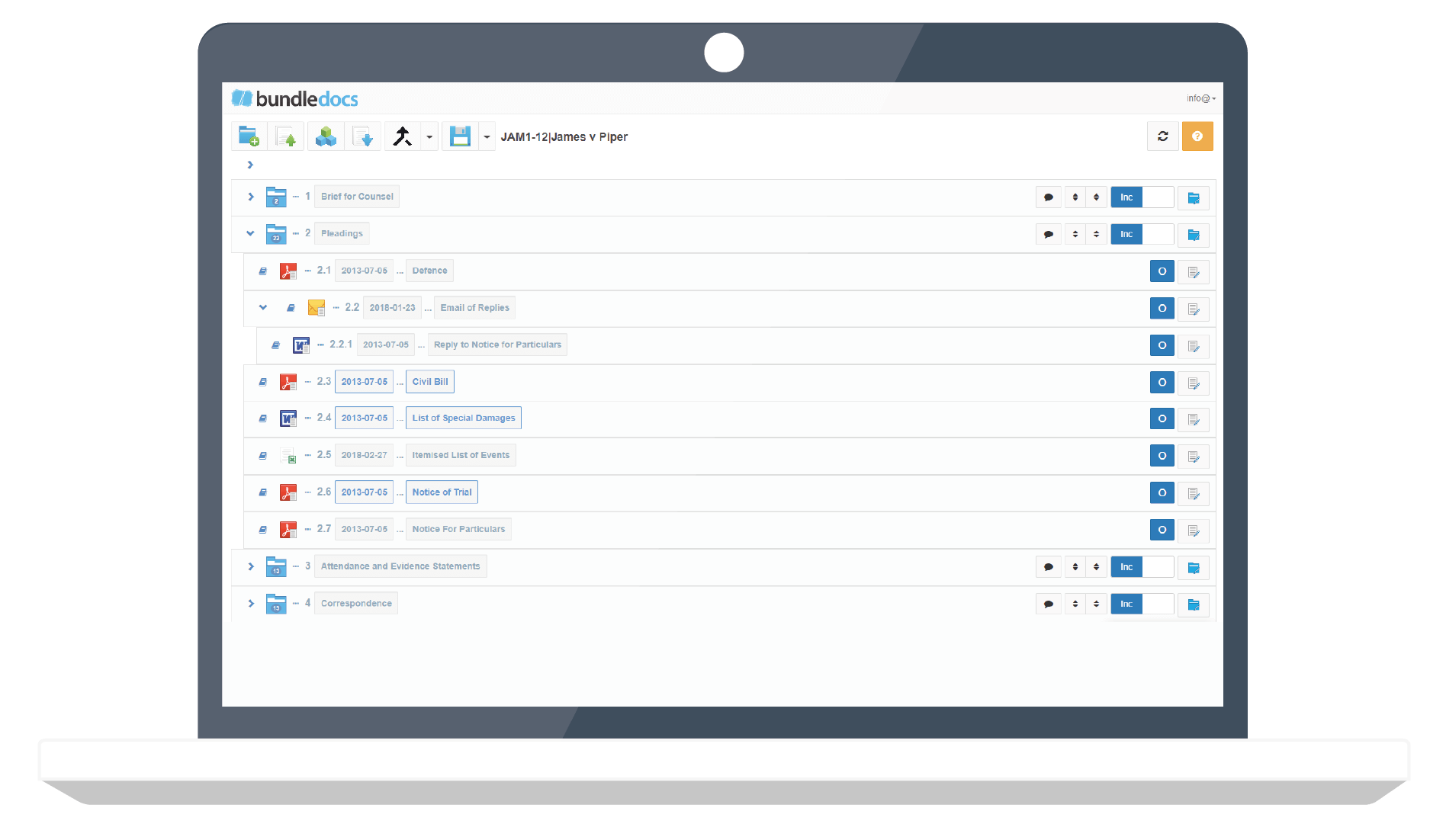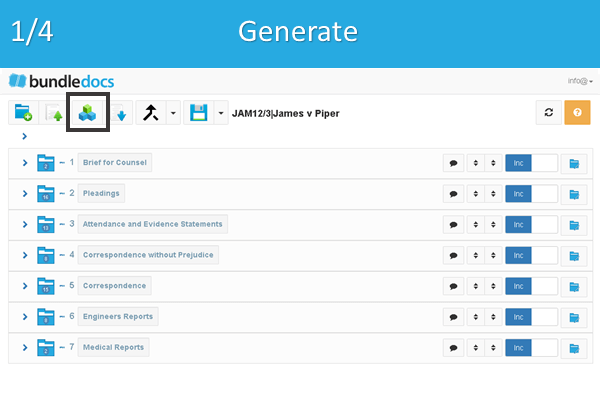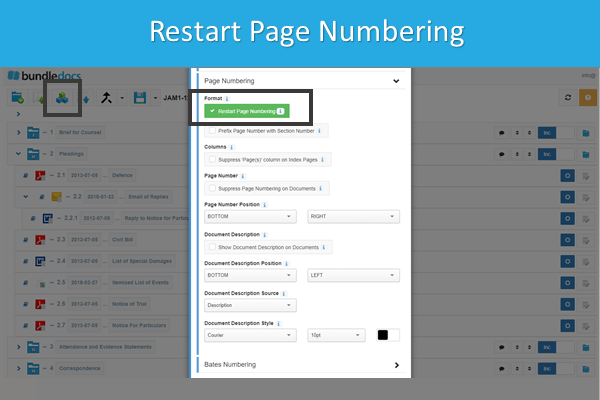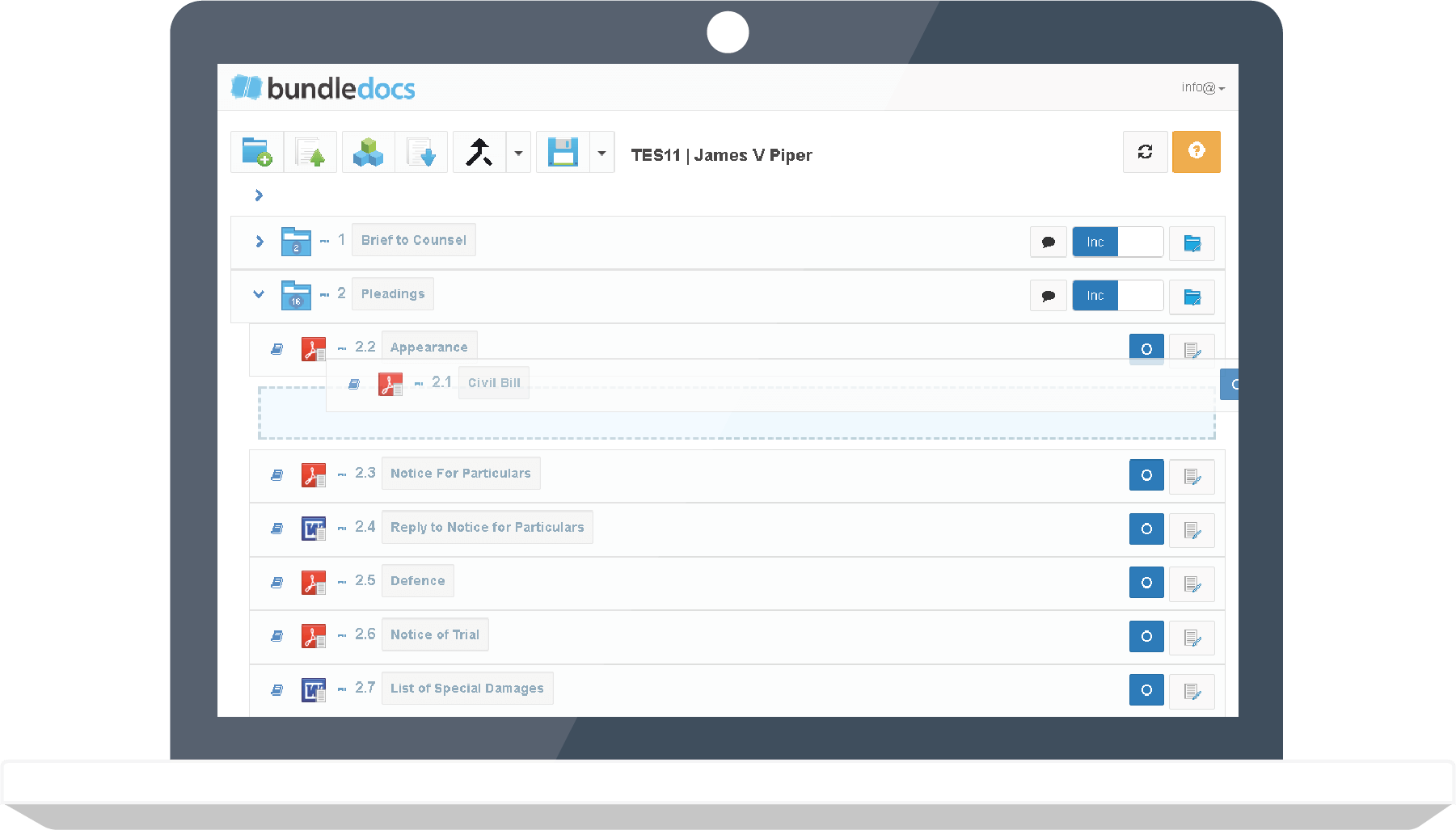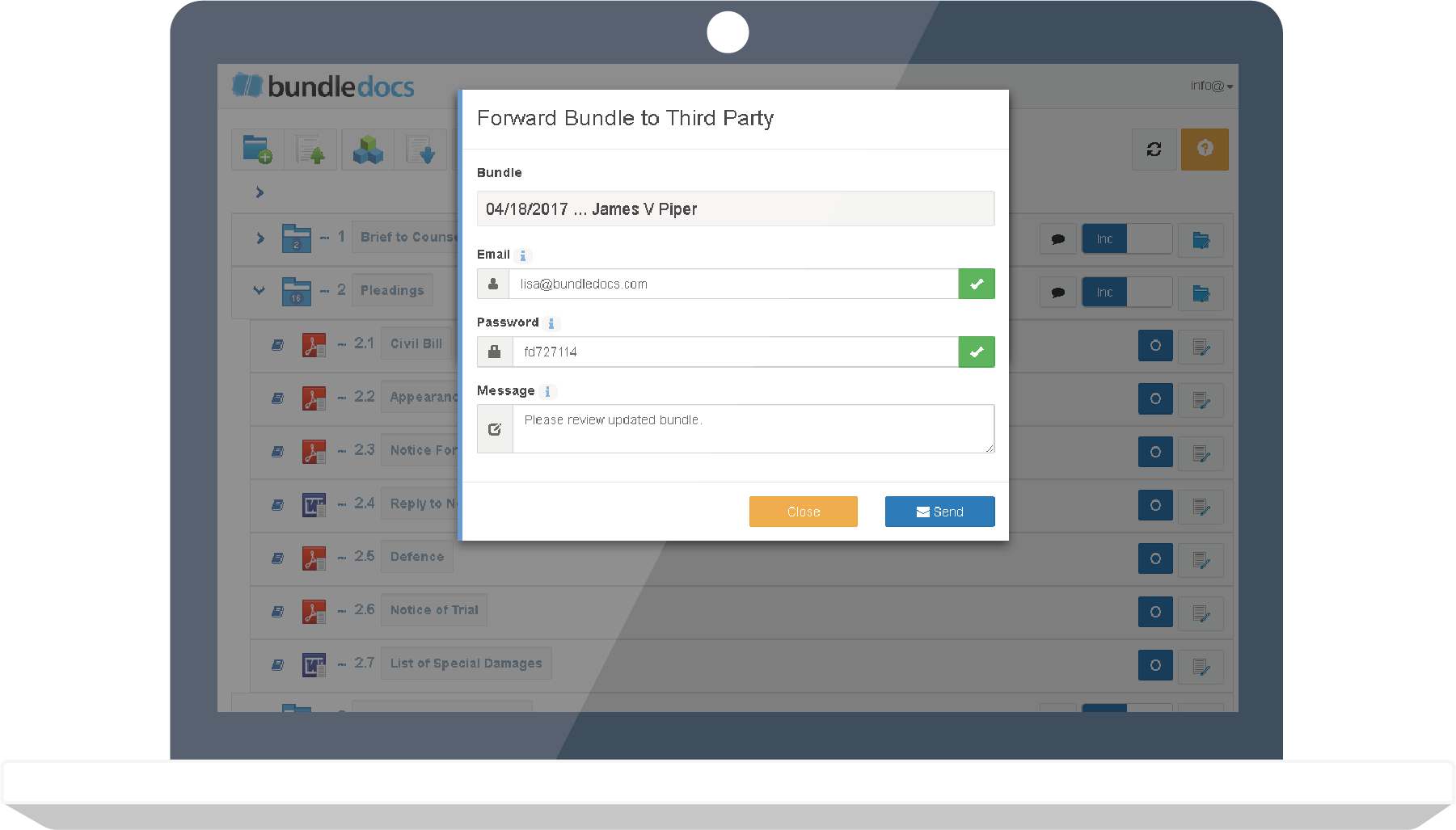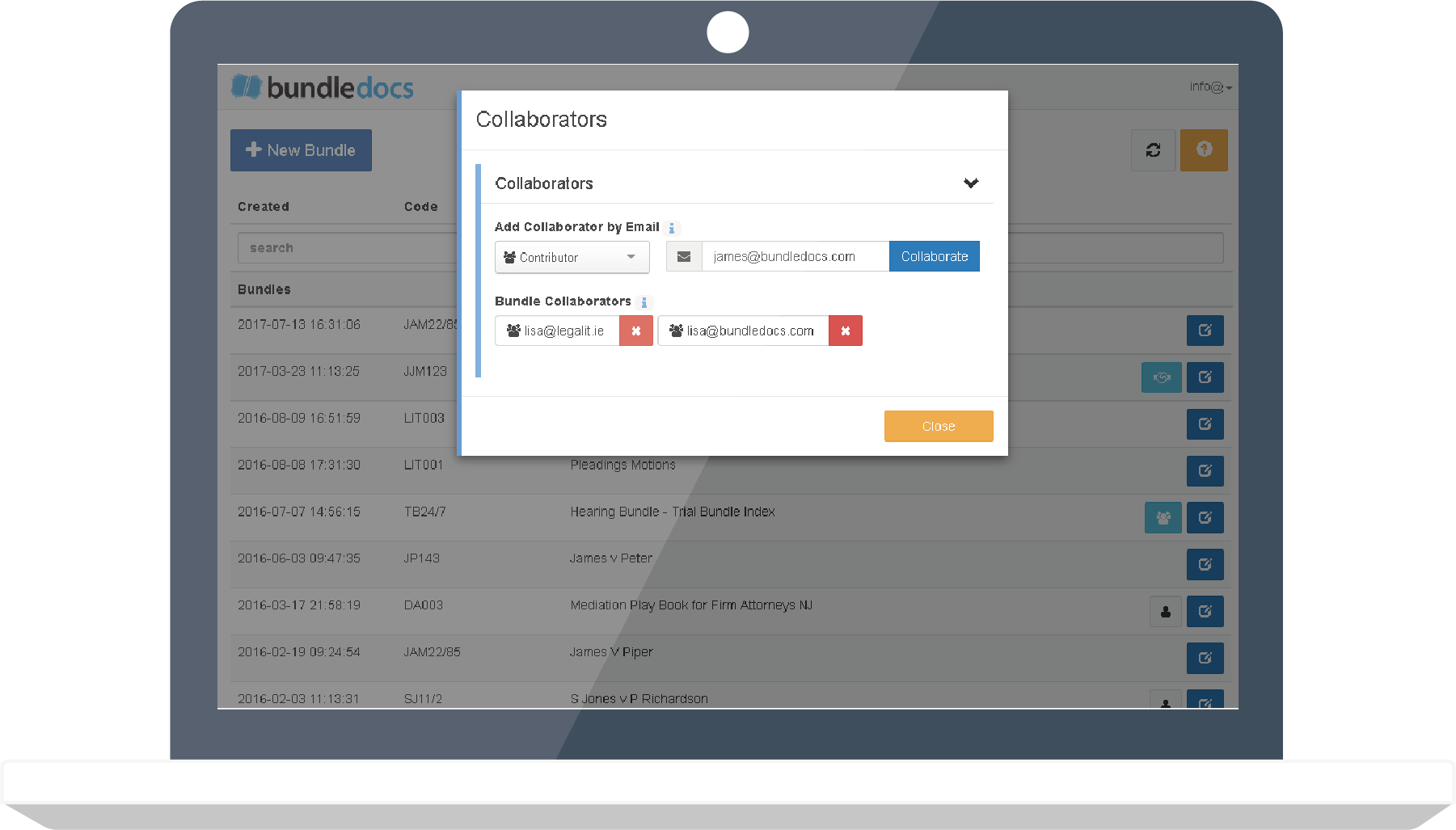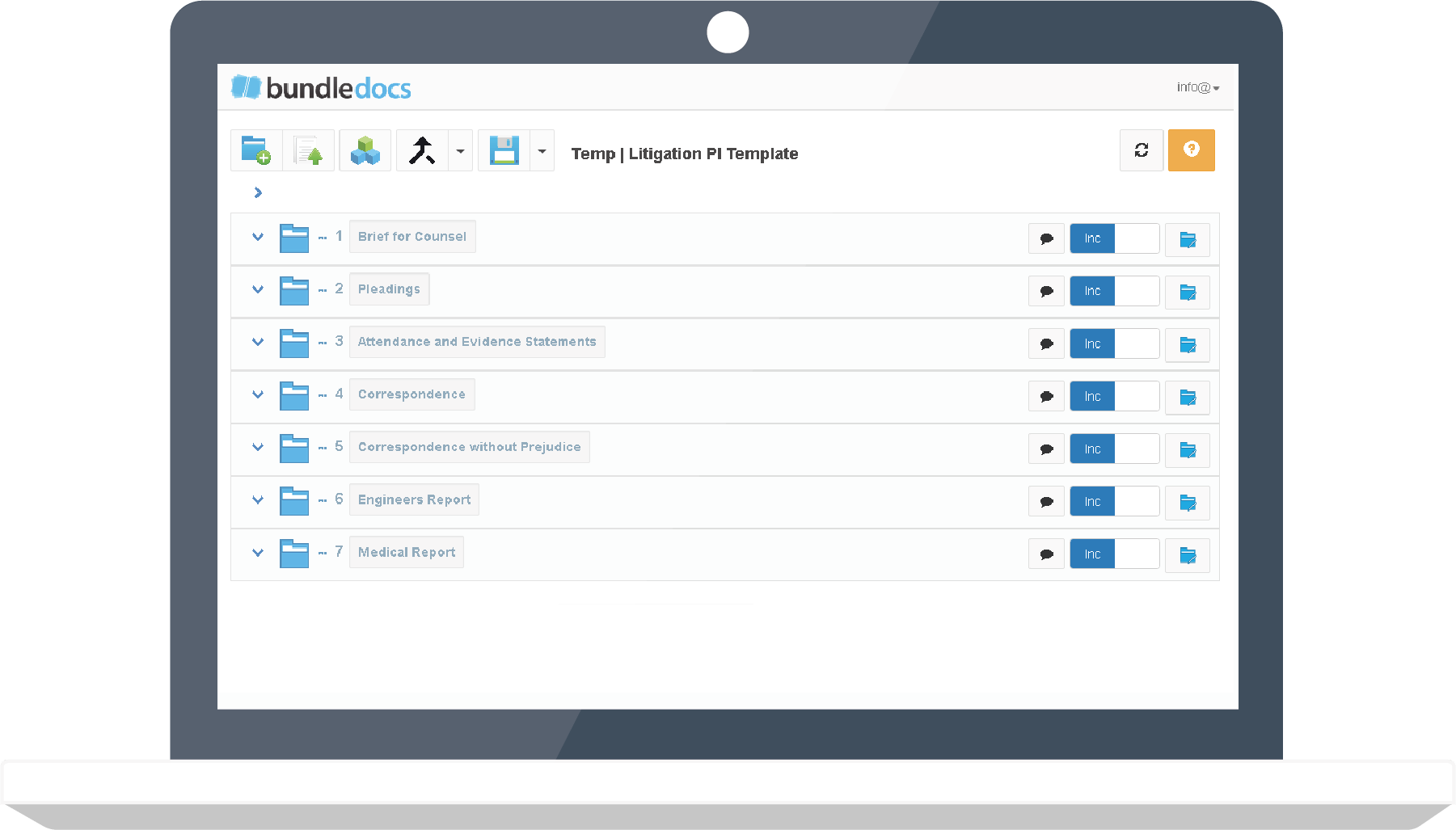Never Create an Index Manually Again!
(Document Indexing Has Never Been Easier With Bundledocs)
Automatically Create an Index with Bundledocs. Using the most innovative technology, Bundledocs has been specifically designed to help legal professionals easily create document bundles. By automating time consuming tasks such as indexing legal documents, Bundledocs can save firms a considerable amount of time and resources. Now with just the click of a button, legal professionals can produce a PDF document bundle that is fully indexed, sectioned, numbered and formatted. It really is that simple.
Index Created Automatically
No need to manually create an index. Bundledocs automatically produces a complete index for your bundle.
Fully Customisable
Each Index is fully customisable - and all with the click of a button. Creating the perfect bundle has never been easier!
Hyperlinked Index
Quickly jump to different parts of your bundle. Every index is automatically hyperlinked. Click and your there.
How to create an index for legal documents
(Remember with Bundledocs its completely automatic)
With Bundledocs document indexing software the days of manually creating an index are over. Simply upload your documents, arrange documents in the correct order and Bundledocs will automatically generate a full index for you. What's great is if any changes or amendments are required, once the brief has been completed, Bundledocs will automatically generate a new index – at no extra cost. What are the three steps you need to create an index for your legal documents?
Step One: Organize your Sections and Documents
Step Two: Apply Customizations (optional)
Step Three: Click ‘Generate‘ and it's done!
Index Updates Are Instant
(Making changes to your bundle is easy)
One Click to Update
Need to update your bundle? With Bundledocs updates and changes are done with a single click.
Last Minute Inserts
If you add documents to your bundle at the last minute you can re-generate in seconds - and we even handle late inserts. All done with a single click!
Unlimited Changes
Make as many changes as you need - add documents, re-arrange order, re-generate - whatever the change, it's simple with Bundledocs.
Add a Custom Index
(You have complete control of the look and feel of your index page)
Make Use of Templates
Add a custom index to your Bundledocs templates to make it even more powerful and help save you even more time.
Add Custom Index
Design and add your own custom index. You’ve complete control over the look and feel and can customise to suit you.
Ready to Give it a Go?
Make use of our FREE 30 Day Trial and FREE online demo. There is no credit card required and no obligation.
Searching Made Easy
(Each bundle is hyperlinked and bookmarked for easy navigation)
With Bundledocs, users can easily navigate their bundle. Bundledocs produces all bundles in a single PDF Adobe document that is fully hyperlinked, bookmarked and text searchable so users can easily find information within their bundle.
Navigation is easy. For example, with our automatic bookmarks, simply select the ‘Bookmark Tab’ to reveal the sections and pages of your bundle. Select the section title to immediately reveal the relevant page. Magic!
Instant Hyperlinked Index
Don't wast time creating a table of contents page. Bundledocs creates a hyperlinked index with a single click.
Automatically Bookmarked
Bookmarks are automatically added to your bundle. No need to add manually, we've got you covered.
Fully Text Searchable
Bundledocs creates an OCR bundle quickly so you can find what you want, when you want, on any device.