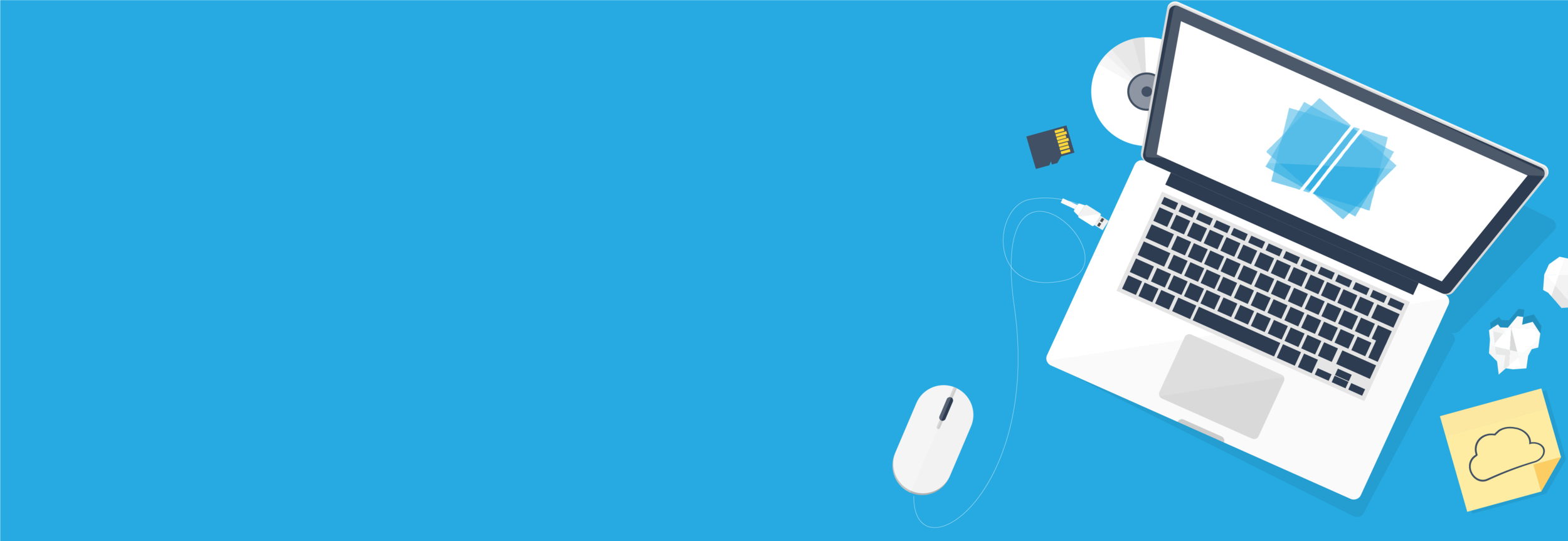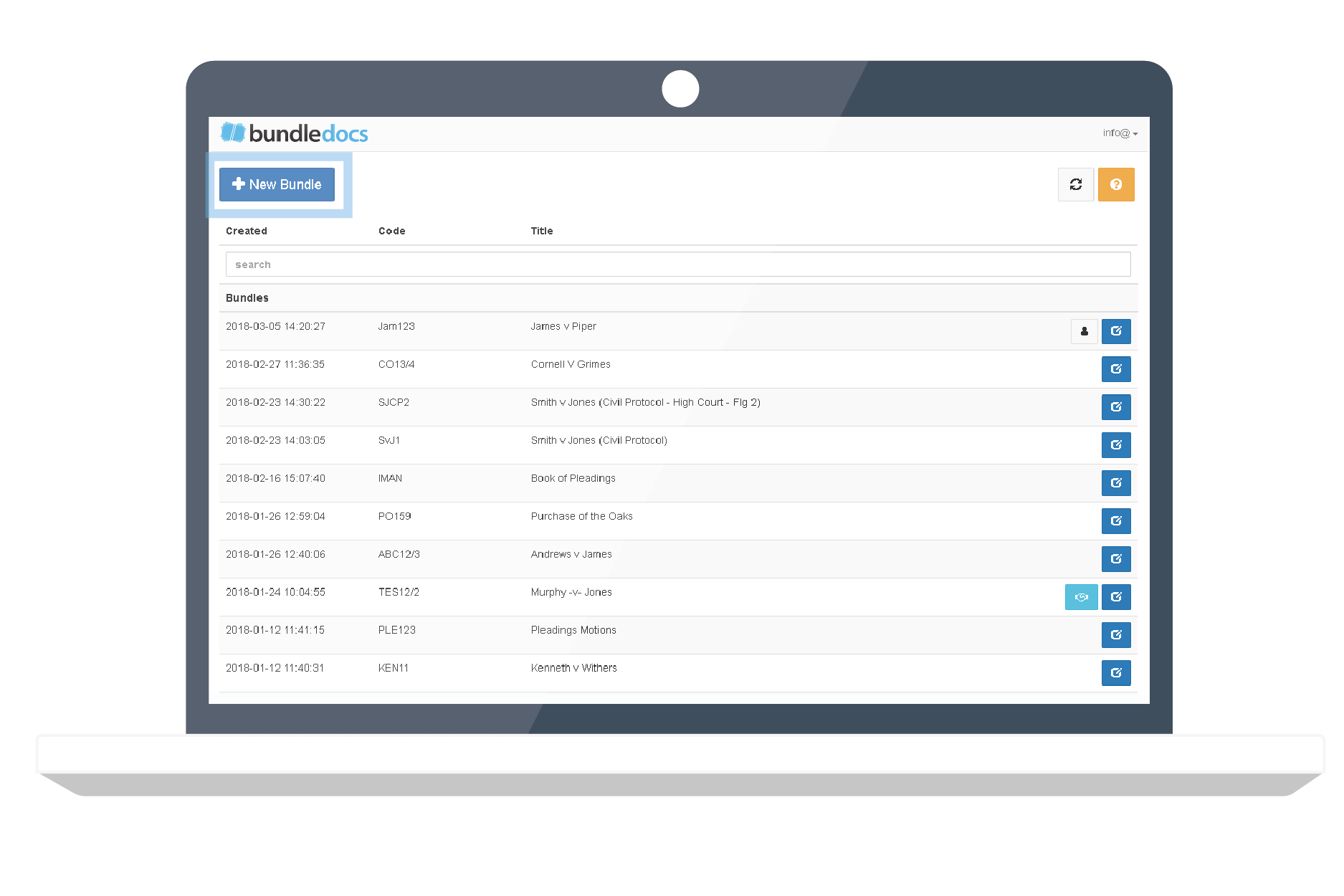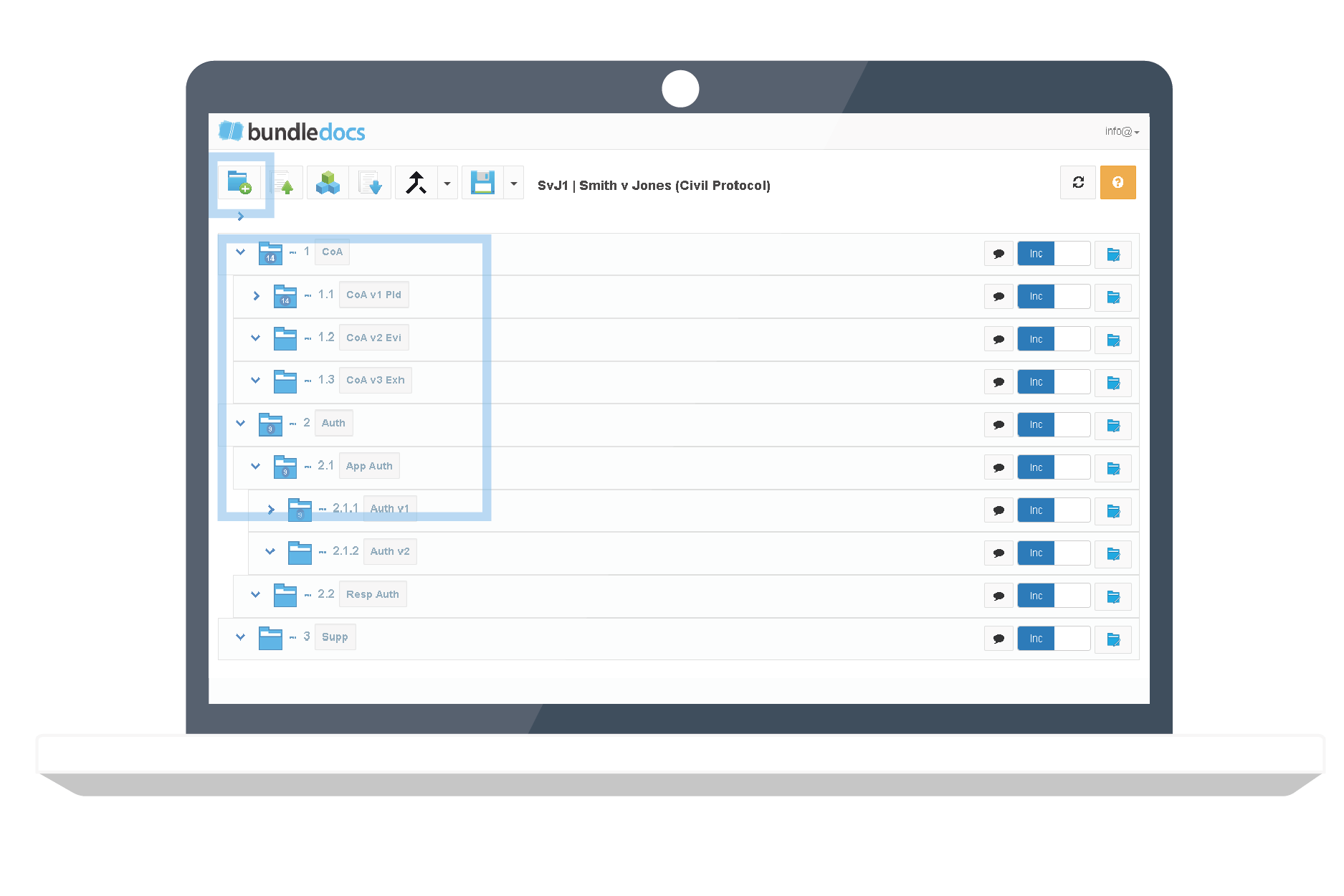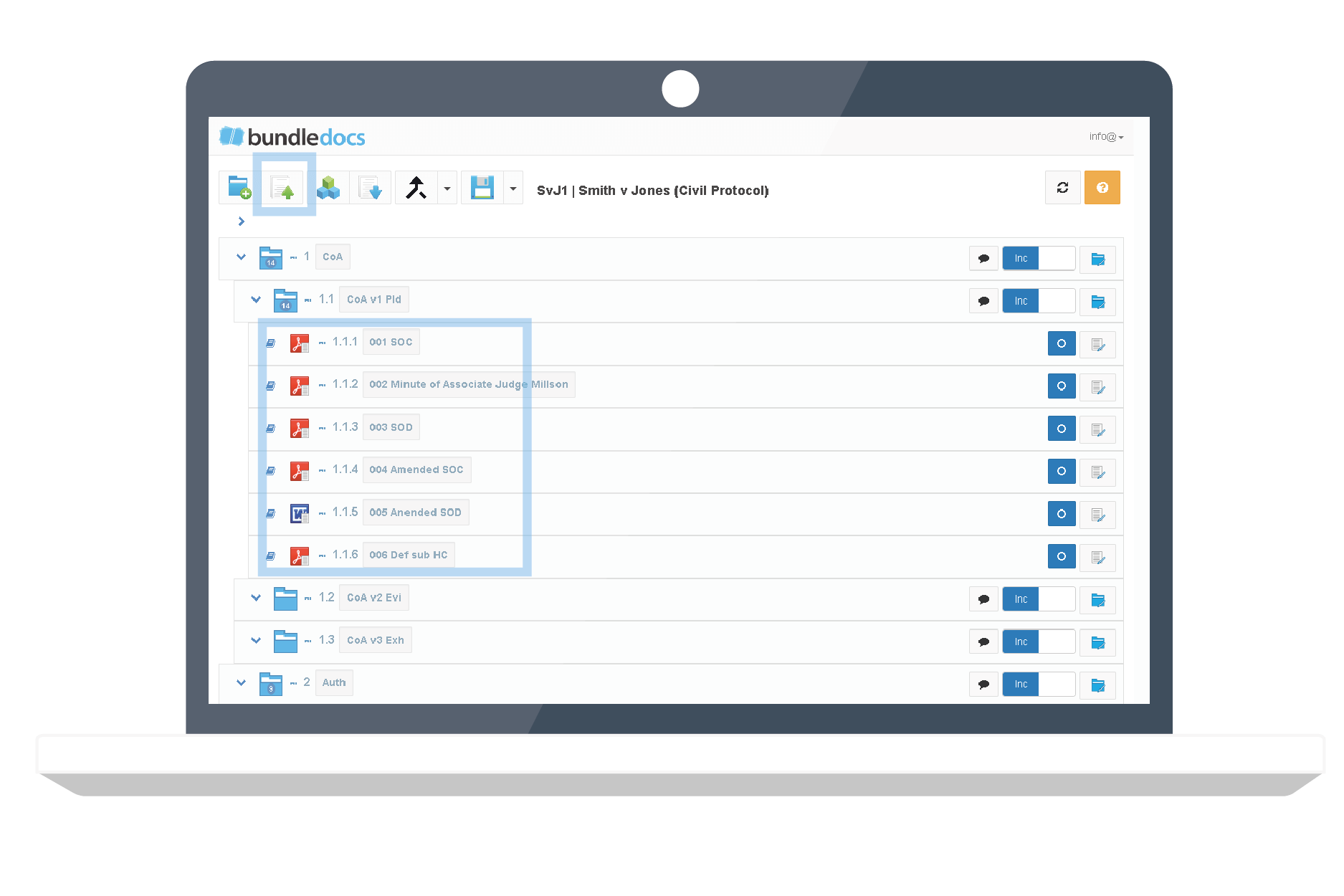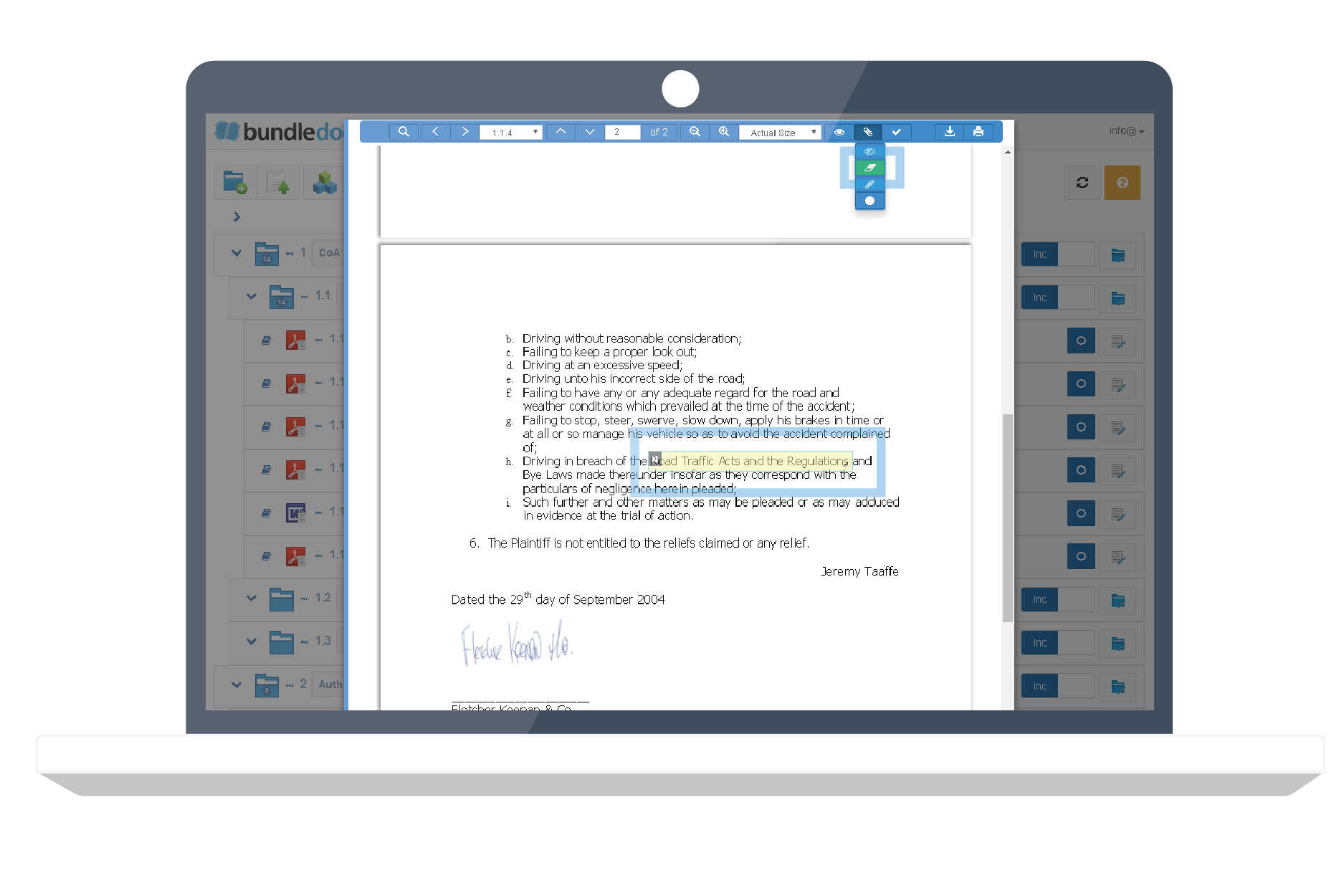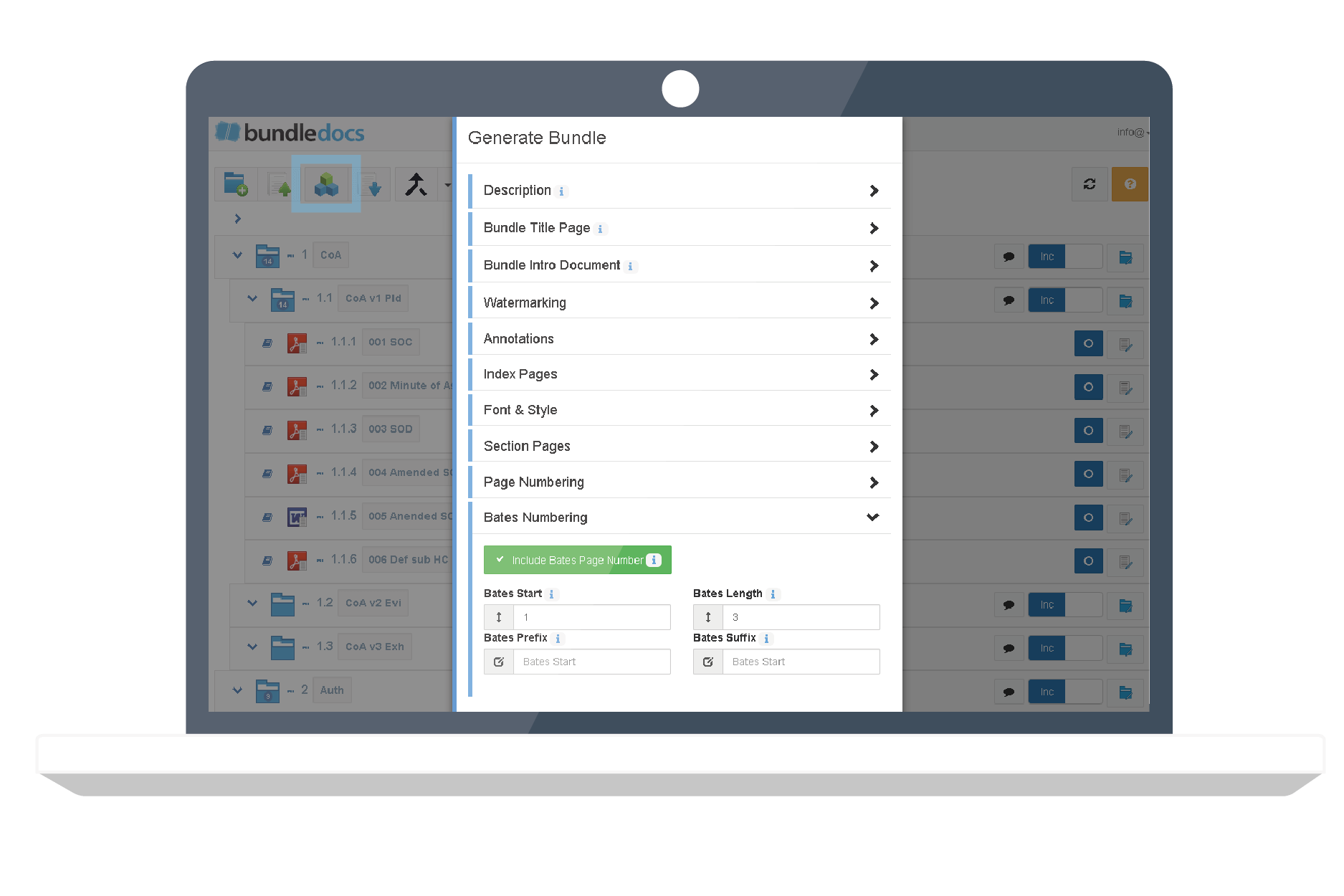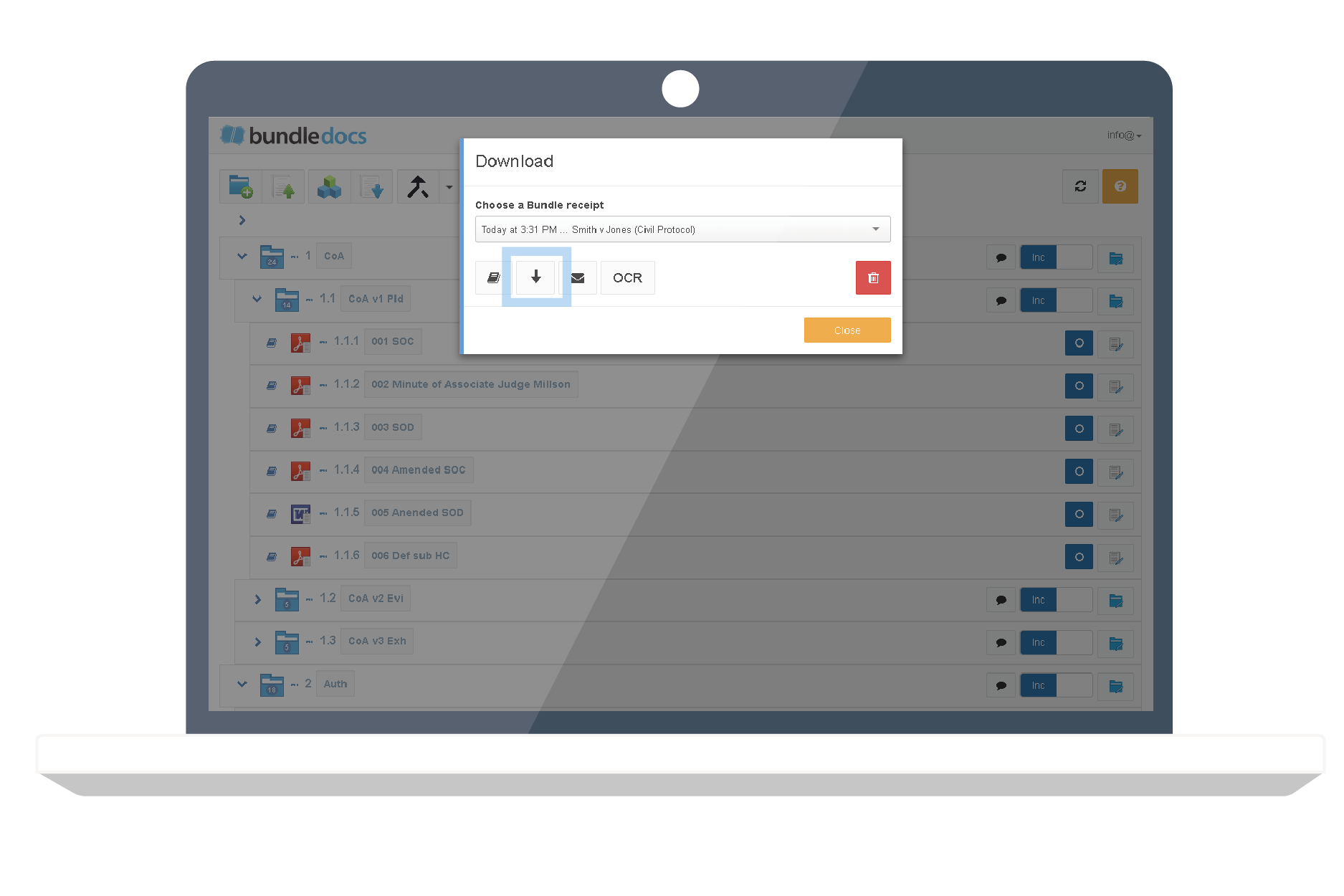Looking for an all-in-one solution to help create professional electronic casebooks?
... then you need Bundledocs.
Now you can create a fully text searchable electronic casebook. It's simple. We automatically convert all files to pdf, you can quickly and easily rename and structure how you want. Then when you are ready, Bundledocs will automatically handle page numbering and the creation of a hyperlinked table of contents so it's ready to file and serve in minutes.
The best part about Bundledocs is it's incredibly easy to use. Just pick it up and go!
Building Electronic Casebooks with Bundledocs
STEP ONE: CREATE & STRUCTURE YOUR CASEBOOK
Creating the structure of your casebook is simple. Easily create folders, sub-folders and volumes. With Bundledocs you have complete control and can name folders as you like. Some courts have set out naming conventions to ensure consistency with the creation of casebooks. If you need to re-name anything, just double click!
Time Saving Tip: Don't waste valuable time creating the same casebook structure time after time - use Bundledocs Templates. With templates you only need to create the structure once. Then the next time you need to create an electronic casebook, the template will automatically pull in your folder structure and any customisations you've applied. For example, why not create templates for your civil matters and your criminal matters?
STEP TWO: ADD & NAME DOCUMENTS
Now that we've created the structure for our casebook, next we will need to add the documents. Bundledocs makes it simple to access your documents no matter where they're stored. Upload files from anywhere directly into the relevant folder or volume. You can add from your desktop or computer. Have documents in a case or document management system? No problem. We directly link with systems such as iManage, Tikit Partner for Windows, NetDocuments, Dropbox, Actionstep - to name just a few. Discover more about our integration partners.
Once you've uploaded your documents, just double-click to rename. You choose the name so whether you need to include leading 0's or not, the choice is yours.
Handy Tip: The great thing about Bundledocs is it automatically converts all files to PDF when you upload. This means you can upload any files - whether they're emails, pdfs, word documents, images - and they are instantly created in PDF format without you lifting a finger. Even better, we keep the original file too - great if you need to share original files with others.
STEP THREE: ADD PIN-POINT HYPERLINKS
Adding hyperlinks to your electronic casebook has never been easier with Bundledocs. We offer a number of ways to make it easier for you to move around your bundle - whether this is through your index hyperlinks, text search, bookmarks or document reference links. The choice is yours.
When it comes to creating a hyperlinked index/table of contents page, you don't have to worry. This is all done automatically with the click of a single button - but more on that later.
Another great way to access different parts of your casebook is through the use of pin-point hyperlinks - or document reference links (as we call them). Unlike the hyperlinked index page, the pin-point link can be placed on any part of your book allowing you to instantly move to a particular point in your electronic casebook. This can be another page, section or even a specific area. Like everything in Bundledocs, our aim is to make it as simple as possible. Book your FREE 10 minute demo to see how it works.
STEP FOUR: CUSTOMISE YOUR CASEBOOK
Bundledocs offers a wide range of ways you can customise your casebook. Let's take a look at some now...
Index Page: The days of manually creating an index page are over. Bundledocs creates your index page automatically, with the single click of a button. That's not all. Your index page is hyperlinked too so you can quickly and easily search your casebook. Click and you're there!
Page or Bates Numbering: Paginating your casebook can be done in an instant. You have the power to choose what number format is applied to your bundle and to ensure you remain court compliant. Then let Bundledocs do the hard work. For example, if you need to apply numbering with leading 0's then bates numbering is the option for you; alternatively you can number with folder tabs; choose where the page numbering appears on the page etc. The choice is yours.
Casebook Format: With Bundledocs you can choose to export your bundle as a single PDF bundle or generate as a zip. When generating as a PDF bundle (the default setting), this will produce a single PDF document containing all your sections and documents in one file. Alternatively, you can generate as a zip file. This produces a zip file containing your documents and your hyperlinked index in PDF format. A great thing about our zip features is you can have the option to include documents in their original file format or in their converted PDF format. Remember - this is all done by clicking one button!
STEP FIVE: DOWNLOAD, FILE & SERVE
Hurray, we've made it to the final step. When you are ready to complete your electronic casebook, simply click the Generate button. Your casebook will be instantly available, ready to file and serve!
“Complexity is your enemy. Any fool can make something complicated. It is hard to make something simple... Bundledocs does it’s one job easily - to create document bundles or binders and the interface is designed to do just that.”
Why Create your Electronic Casebooks using Bundledocs?
One Tool Does it All
Build your casebooks in one place. We automatically convert all files to PDF, handle page numbering, the creation of the table of contents page, hyperlinking - and much more. All you need to do is structure the casebook how you want, rename uploaded files and then customise to suit your needs (and to meet court requirements). There's no need to buy multiple systems. Get Bundledocs and get the results you need.
Flexible Page Numbering
Bundledocs automatically numbers each page of your casebook. It's fully customisable so you can choose how your page numbering looks. For example, choose where to position the page numbers, add the tab number, add leading 0's, apply bates numbering etc. The choice is yours. Not only that, it's completely flexible so if any changes are need you don't have to remove the page numbers from each page and start again. With Bundledocs all you need to do is click one button and all your numbering is updated. What could be better!
Don't Worry about Hyperlinks
Hyperlinking is great when working with electronic casebooks. When done correctly, it makes it quick and easy to access different parts of your casebook. However, many worry about creating and maintaining hyperlinks. With Bundledocs, this is a thing of the past. For starters, we automatically hyperlink your table of contents page. That's right, you don't have to lift a finger. Then if you need to create pin-point hyperlinks (that link to a particular point in the casebook) this is made simple too. The best bit? Even when documents are arranged, re-arranged, updated, added or deleted - your links remain unaffected. Magic!
Instant Table of Contents
Don't wast time creating a table of contents page for your casebook. With the click of a button, Bundledocs will automatically create this for you - and it's fully hyperlinked too. What could be easier?
Wait there's more...
Redact Confidential Information
Quickly and easily apply redactions directly onto any document. This will allow you to completely remove sensitive data before sharing or printing your bundle. Even apply other annotations such as highlights, comments, document reference links etc.
Collaboratively Work in Groups
Collaborate with colleagues, Counsel and co-workers. Share it, keep copies of drafts, work together (at the same time) on a final bundle, all sorted for access anytime.
Handle Changes and Late Inserts
Draft again and again until you get it right. Need to make a change? No problem. Bundledocs handles late inserts with ease.
Work Anywhere, Any Time, on Any Device
With Bundledocs you are no longer confined to the office. PC, laptop, tablet, phone - whatever your device - now you can continue to work efficiently regardless of where you are.
Happy Customers
(to name just a few!)