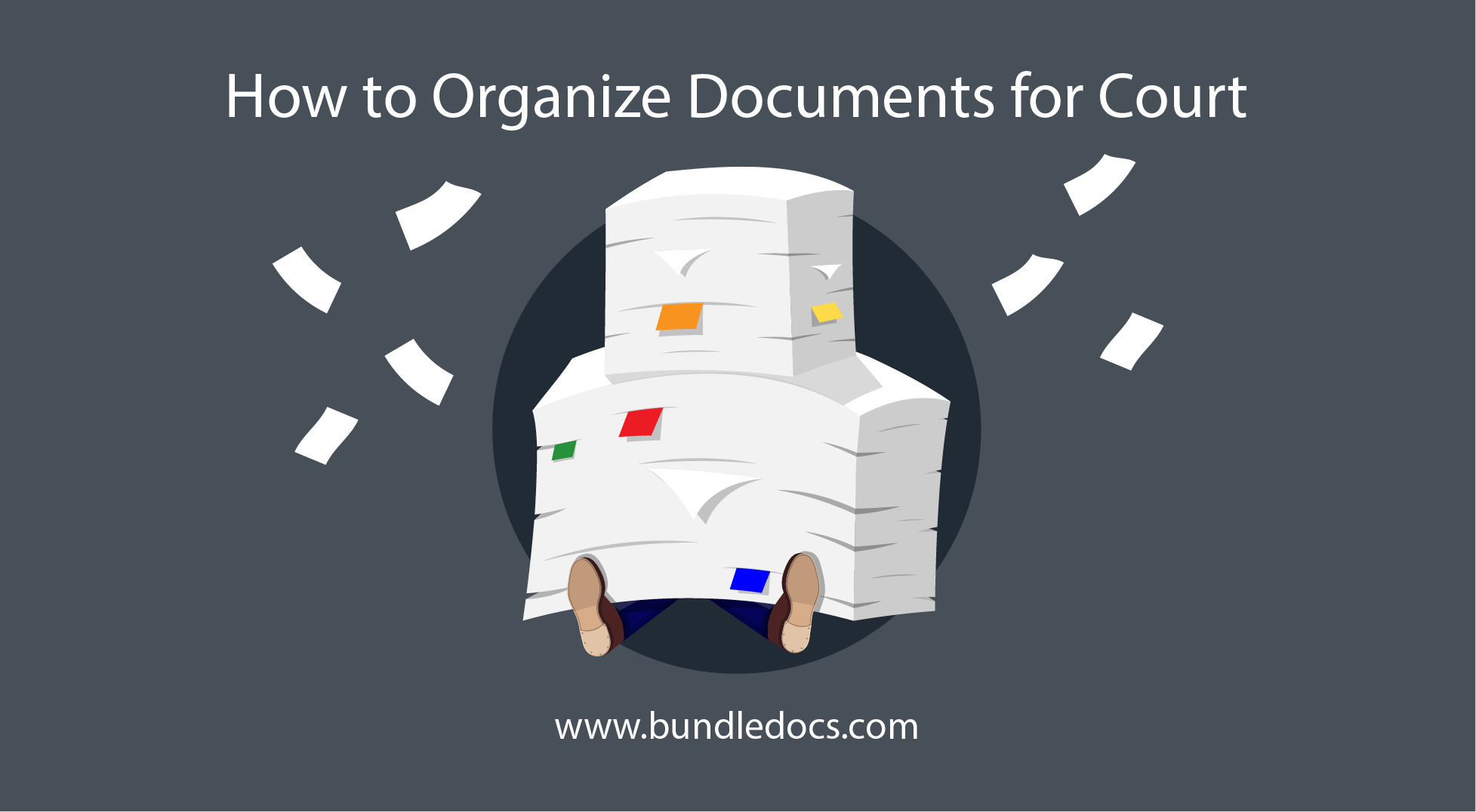It’s that time again. Ready to discover Bundledocs new feature releases for October?
LATEST DEVELOPMENT RELEASES
If you thought Bundledocs couldn’t get much better then think again. Each month we release awesome new features and enhancements to make your life easier - at least when it comes to document preparation and bundling. Check out what we’ve added this month…
Imanage Integration Gets better & Better
As many of you know Bundledocs is fully integrated with iManage to allow you quickly and easily prepare document bundles, binders and booklets. You can already upload single documents, a range of documents, folders or even complete workspaces.
So what’s new? As an iManage Integration Partner, we have further developed our integration with iManage to allow you sync workspaces from iManage to Bundledocs. Simply right click to reveal the sync function.
If you are not already setup with our integration with iManage then get in touch with our team. Or if you would like to be upgraded to the latest version of our integration then let us know.
Updates to global ordering
We’ve updated our global ordering feature so it’s now possible to apply global ordering to all levels of a bundle. Now you can use ‘Global Numbering’, which applies global ordering to the bundle for the first level of documents only, or our new ‘Use Global Ordering across All Levels', which applies global ordering to all document levels in the bundle.
Download a copy of our complete user manual for full details or get in touch to see it in action.
More updates for bundledocs CUSTOM INDEX
Since launching our Custom Indexing feature, we are continuing to add more and more ways for you to customise your index page. This month is no different and there are even more customisation options available for you.
If you’ve yet to check out our Custom Indexing then get in touch and we will help get you setup and show you how it all works. We’ve even developed an integration with MS Office Word to make it even easier, so give it a go!
Download a Word Version of your Index
In our latest release we have added the ability for you to download a word version of your index from the last generated bundle. This can be accessed within the Custom Index section where you can easily access a copy of the previously generated index in word format.
Download a copy of our complete user manual for full details.
LATEST VIDEO RELEASES
Every month over on our YouTube channel we post quick videos that showcase some of Bundledocs awesome features. So whether you are new to Bundledocs or simply want to increase your knowledge on how certain features work, there really is something for everyone. Here’s what’s new this month…
Include Email Attachments: Do you know you can upload email attachments to Bundledocs? It’s true, in just a couple of steps you can update your account settings to allow you to include email attachments when uploading.
Watch Now: Include Email Attachments
Full details are covered in our ‘How Do I Upload Emails with Attachments to Bundledocs?‘ post.
Bundledocs Quill Interactive Integration: If you missed last months New Feature Release post, you may not be aware that Bundledocs have launched a new integration with Quill Interactive case management software. If you’re an Interactive user then check out this video to see the integration in action.
Watch Now: Bundledocs Integrates with Interactive by Quill
Full details are cover in our ‘How to Create a Case Bundle from Interactive Practice Management Software’ post.
Get in touch with our team today is there is Bundledocs feature you want to see in action. Who knows you might be seeing it on our YouTube channel very soon!
UPCOMING EVENTS
If you missed our announcement, Bundledocs are thrilled to be speaking at the upcoming Tikit Partner for Windows National User Group Conference 2019. The user group is taking place at the BT Centre, London next month on November 21st and 22nd 2019 and if you’re a Tikit P4W user it’s a must.
For more information on the event, registration and agenda head over to Tikit and check out the Tikit P4W National User Group 2019 website.