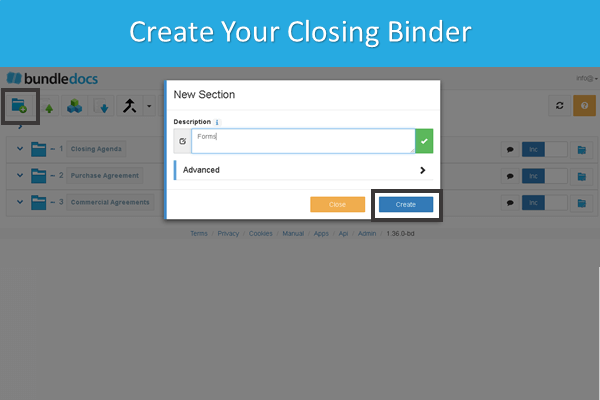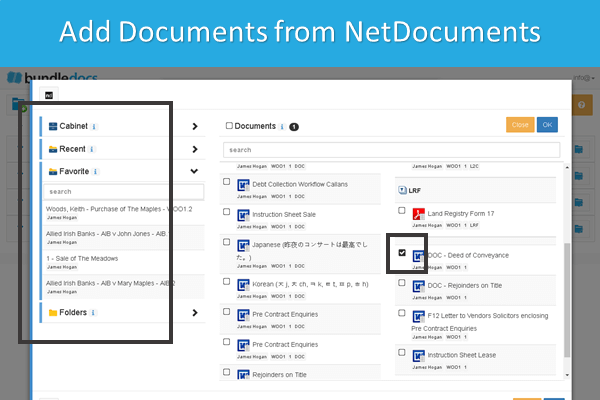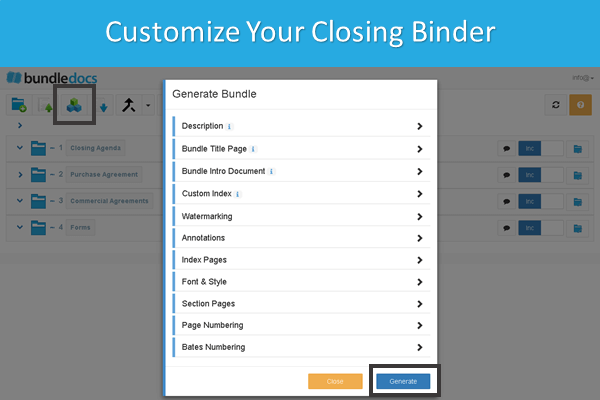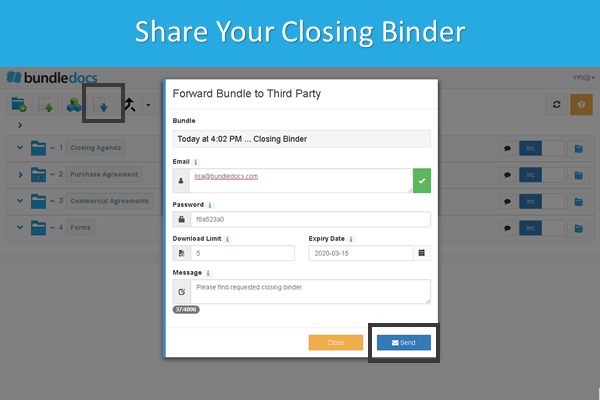Looking for a way to easily create a closing binder in PDF format? We’ve outlined how this can be done in only 5 steps. So whether you need to create an electronic closing binder for legal transactions, residential real estate closing, mergers and acquisitions etc. - this is what you need to know.
What is an Electronic Closing Binder?
Before we jump into how to create electronic PDF closing binders, let’s first define what an electronic closing binder is?
In the past, closing binders were manually assembled by scanning, printing, and collating paper documents into a three-ring binder. These physical binders were then mailed to clients and relevant third parties. With advancements in technology, closing binders are now typically produced and delivered in digital formats, commonly referred to as electronic closing binders.
An electronic closing binder efficiently organizes and summarizes all documents associated with a transaction, including a closing statement and copies of every relevant document. These binders are fully text-searchable, indexed, and bookmarked, and once finalized, they can be quickly distributed to all involved parties.
Electronic closing binders are widely used in legal transactions, commercial and residential real estate closings, and mergers and acquisitions (M&A). Depending on the context, they may also be known by various other terms, such as closing books, record books, transaction bibles, closing bibles, or deal bibles.
How can I create a closing binder in PDF?
If you need to create closing binders then you’ve come to the right place. Bundledocs is the ultimate electronic closing binder software and has everything you need in one place to create your binder quickly and easily. Here’s how it works…
Setting Up Your Closing Binder in Bundledocs. The first step to create your closing binder is to create the structure of your binder by creating sections and sub-sections. Create with a click and name as you wish.
Add Documents to your Binder. Once you’ve created the structure of your binder, you can then add documents. With Bundledocs you can access documents no matter where they’re stored. So whether they’re on your pc or need to be accessed via our seamless integration partner connectors - it’s all possible with Bundledocs.
Customizing Your Closing Binder. When you are ready to complete your closing binder, there are a number of ways you can customise it. For example, you can add a custom cover page; customise how you index page/ table of contents page appears; add page numbering etc.
Generating Your PDF Binder. When you are ready to complete your binder, simply click the ‘Generate‘ button. This will automatically merge all your uploaded files (regardless of file type) into a single PDF document. In an instant you will have a perfect pdf binder that is sectioned, indexed, bookmarked, hyperlinked and formatted for you.
Print or Share Your Binder Securely. Now that your binder is complete it is ready to print or electronically share with others. Bundledocs offers an in-built secure share feature to make sending your completed electronic closing PDF binder easy. Perfect if binders are too big to send via email!
Interested to learn more about Bundledocs? Get in touch to arrange your FREE online demonstration and free 30-day trial.
Relevant Links:
Electronic Closing Binder Software
How to Create a Closing Binder in PDF
How to create an electronic closing binder with Bundledocs - Free Online Demo
Create a PDF binder in minutes with Bundledocs
Bundledocs Powerful Electronic Binder Software Get Started Guide
Video: How do I add Annotations to my Digital Binder using Bundledocs