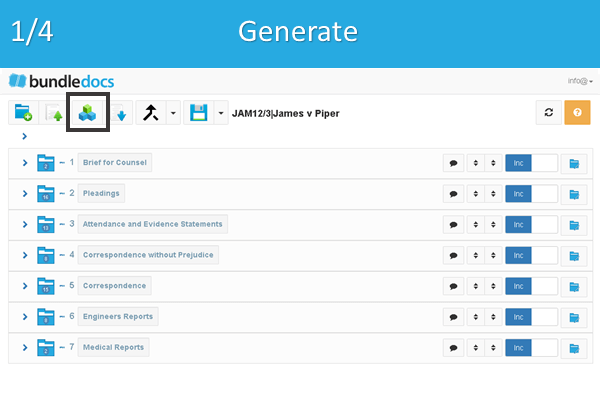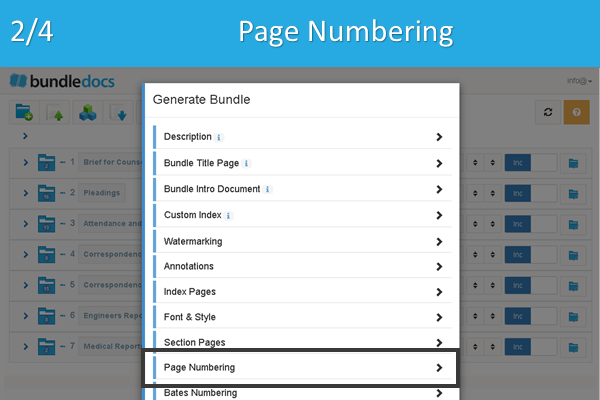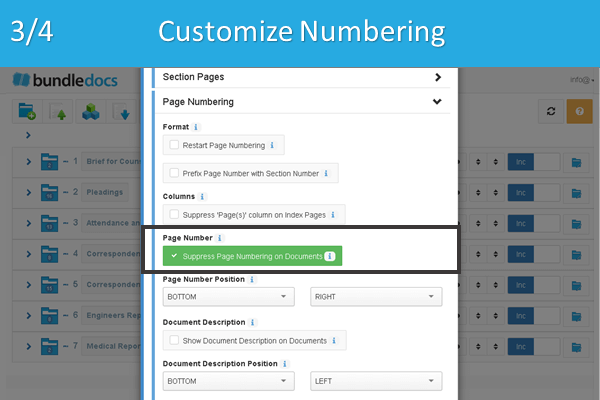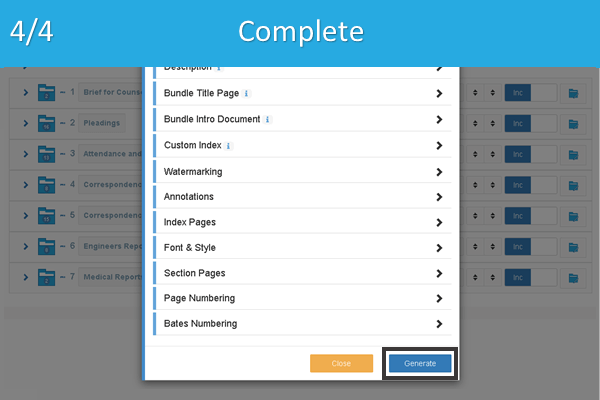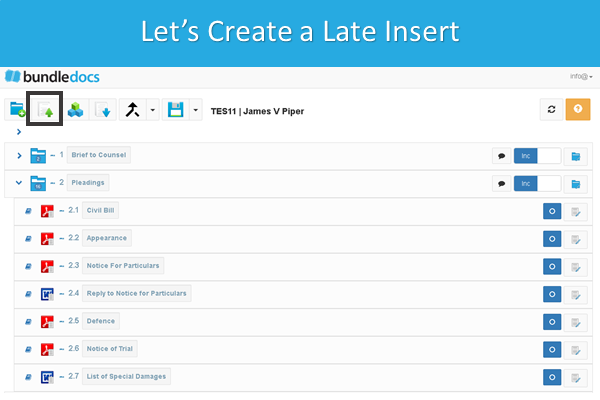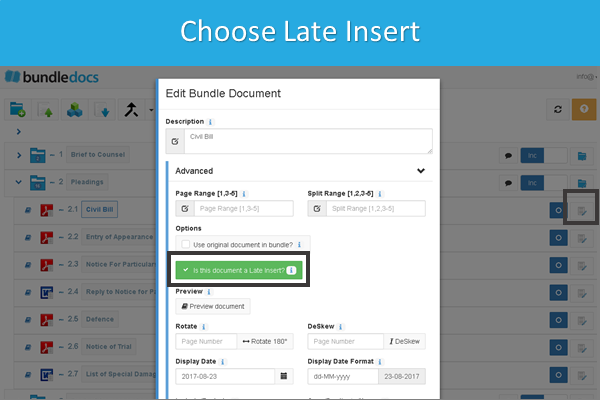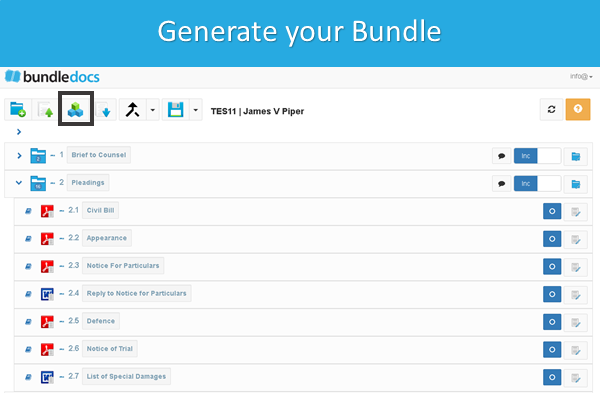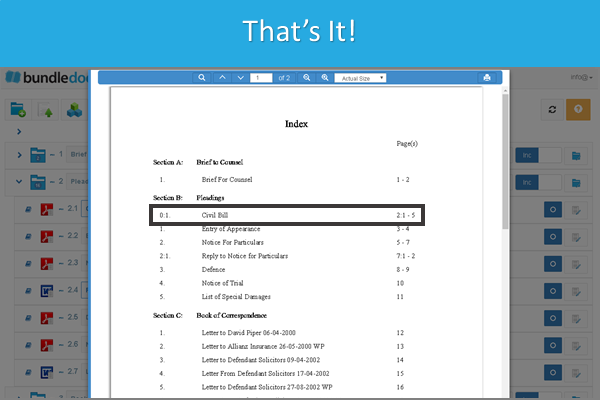Due to the rise of remote hearings throughout the pandemic, there was an increase in the usage of electronic bundles during family court cases. Recently there have been some changes to the practice directions that had previously been set out by the President of the Family Division’s Guidance for use in the Family Court and Family Division.
There is no doubt that electronic bundles are the way forward. As courts and firms alike make the move away from paper bundles, the practice directions on electronic bundle creation and delivery are continually evolving and changing.
For those that regularly submit e-bundles to court, it is important to keep up to date with the latest requirements to ensure your bundles are fully compliant with the latest practice directions. Our solution is fully compliant with the updated practice directions, as well as all previous directions. We’ve even created pre-set templates to make it easier for you to create court-compliant e-bundles using Bundledocs.
Let’s look at some of the key requirements from the latest update:
Bookmarks
All significant documents and all sections in bundles must be bookmarked for ease of navigation, with a short description as the bookmark.
Late Inserts
If additions are to be made to an e-bundle after it has been transmitted to the judge, then new pages should be added at the end of the bundle (and paginated accordingly). An enquiry should be made of the court as to the best way of providing the additional material. Subject to any different direction, the judge should be provided with both (a) the new section and, separately, (b) the revised bundle. This is necessary as the judge may have already marked up the original bundle.
Bundle Limit
An e-bundle may only exceed the default limit of 350 pages provided by PD 27A para 5.1 with the court’s permission.
Chronological Order
The documents in the bundle shall be arranged in chronological order from the front of the bundle, paginated individually and consecutively (starting with page 1 and using Arabic numbering throughout), indexed and divided into separate sections with each section being separately paginated.
Landscape Pages
Any page that has been created in landscape orientation should appear in that orientation so that it can be read from left to right. No page should appear upside down within an e-bundle.
Mark Key Documents with an Asterix
Rather than producing a core e-bundle a better method for identifying key documents is to mark them in the index with an asterisk or to list them in a separate hyperlinked list of essential reading placed behind the index.
Filename
The filename for a bundle must contain the case reference, a short version of the name of the case and an indication of the content of the bundle – e.g. “CO12342021 Carpenters v Adventurers Hearing Bundle” or “CO12342021 Carpenters v Adventurers Authorities Bundle”.
Hyperlinked Index
Each entry in the index must be hyperlinked to the indexed document.
Numbering
All pages in an e-bundle must be numbered by computer-generated numbering, not by hand. The numbering should start at page 1 for the first page of the bundle (whether or not that is part of an index) and the numbering must follow sequentially to the last page of the bundle to ensure the pagination matches the pdf numbering. If a hard copy of the bundle is produced, the pagination must match the e-bundle.
Para 2 of the general guidance is temporarily suspended in public law children proceedings. During the period of suspension, further enquiries will be undertaken to examine the operational and resource consequences of the general guidance to local authorities and those representing respondents in public law proceedings. A working group comprising of representatives from the Judiciary, the FLBA and the ALC has been established to examine the issues and make recommendations.
OCR
All pages in an e-bundle that contain typed text must be subject to OCR (optical character recognition) if they have not been created directly as electronic text documents. This makes it easier to search for text, highlight parts of a page, and to copy text from the bundle.
Core Bundle
If a core bundle is required, then a PDF core bundle should be produced complying with the same requirements as a paper bundle.
Number of Bundles
When preparing for a case, thought should be given to the number of bundles required. It is usually better to have a single hearing e-bundle and (where appropriate) a separate single authorities e-bundle (compiled in accordance with requirements), rather than multiple bundles. These should follow any applicable court-specific guidance.
Delivering by Email
If a bundle is to be sent by email, ensure the file size is not too large. For justice.gov e-mail addresses the maximum size of email and attachments is 36Mb in aggregate. Anything larger will be rejected. The subject line of the email should contain the case number, short-form case name, hearing date and if known, the name of judge.
Delivering by Uploading
Bundles should be sent to the court in accordance with the court’s directions. Where the bundle would otherwise be sent by email (rather than being uploaded to a portal) but is too large to be sent under cover of a single email then it may be sent to the Document Upload Centre by prior arrangement with the court.
Interested to learn more? Get in touch with us today to download our free guide on e-bundle creation and access your pre-set templates.