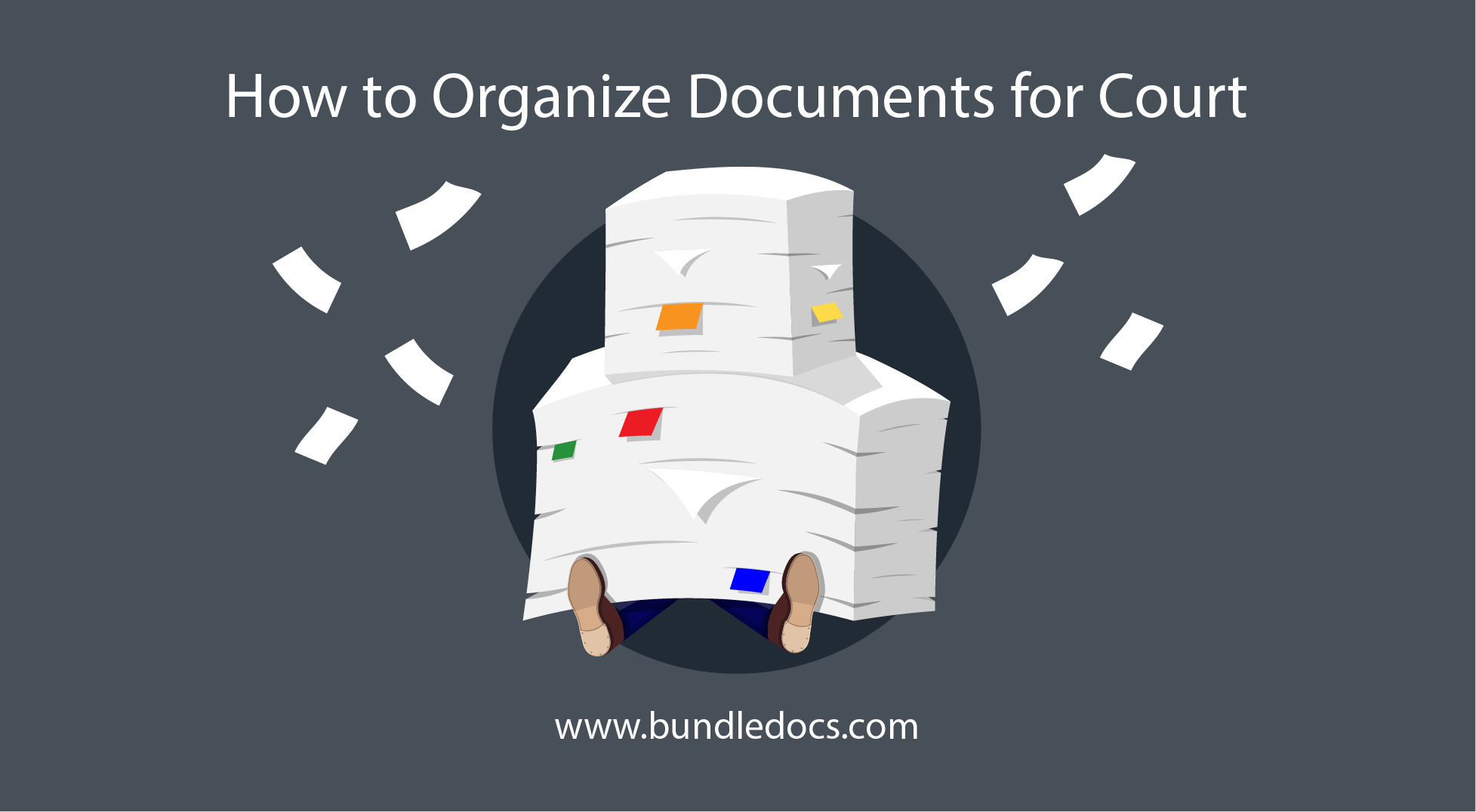The Simple Way to Organize Documents for Court
Let’s take a look at some of the ways Bundledocs can help you easily organize documents, manage legal files for court and produce high quality court bundles in an instant.
One Court Bundle. One Location
With Bundledocs there is no back and forth. Simply create one bundle for your court documents and store everything you need in one place. That way you can see all documents at a glance and ensure that only the key documents are included in your bundle.
Better still, as Bundledocs is a cloud first solution we have in-built secure sharing and collaborative feature. What this means for you, is you don’t have to send documents to others. Simply create a single court bundle and grant access to anyone that needs it.
Sort Court Documents into Folders/ Sections
The easiest way to organize documents is by creating folders and sections. With Bundledocs you can create as many sections, sub-section or even volumes as needed. For example, create a ‘Pleadings’, ‘Correspondence’, ‘Records’ etc. section and add any documents you need to it. Check out our ‘Working with sections and sub-sections’ video to see how it’s done.
Easy Way to Organize Documents for Court
When it comes to organising documents, you may find that you have documents of different file formats. You could have emails (.msg), scanned letters (.png), documents from your document management system (.pdf and .docx) to name just a few. But how can you easily organise all these different documents and produce a single court bundle?
That’s simple. With Bundledocs you can upload any file type and there is no limit to the number of documents you can upload either. We will automatically convert all documents to PDF and when you’re ready to file documents or collate them into a single binder, you can do so with a single click. PDF court bundles are instantly produced by default or you can even create a .zip file if you would prefer to share documents in their original file format.
Check out our ‘Easily Organize Documents For Court’ to see how it works.
Arrange Court Documents in Chronological Order
When it comes to preparing court documents and organising documents for court, one of the questions that comes up time after time is - how can you easily sort court documents in chronological order? Like everything with Bundledocs, we’ve made this incredibly easy and it’s all done with a single click! Check out our ‘How to sort documents in date order’ video.
Even More Ways to Order and Organize Documents
When it comes to organising documents, we’ve developed a range of ways for you to easily sort documents, including: drag and drop to move a single document or multiple documents at once; use SHIFT on your keyboard to move a range of document; or even use our unique ‘move with a click’ feature to instantly move multiple documents at once. Our ‘Moving Documents with Bundledocs’ video will show you how it works.
Organize Documents for Court using Bundledocs
Take a look at our ‘Easily Organize Documents for Court’ video to see how how simple it is to organize documents for court using Bundledocs court bundle software.