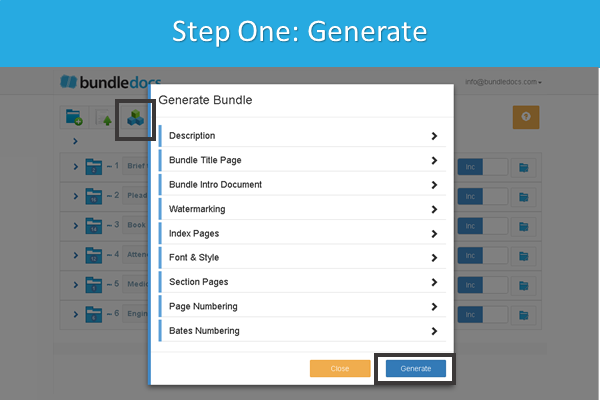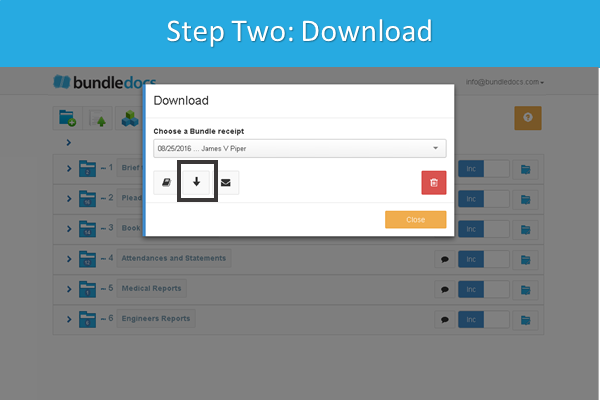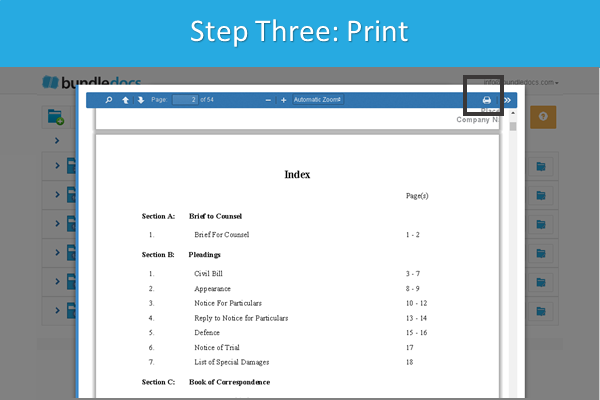The new Civil Procedure Rules came into force on April 6th, are you ready?
If you create trial bundles then you will be aware that the new Civil Procedure Rules (CPR) came into force this month, on April 6th 2019. The new rules set out some important changes for anyone preparing bundles for hearing or trial. One of the most note-able changes is - “Unless the court otherwise directs, documents in the trial bundle should be copied double-sided”.
Read CPR Updates in full here: Ministry of Justice - Civil Procedure Rules - 107th Update to the Civil Procedure Rules
3 Steps to Print Trial Bundles Double-Sided
We want to make sure you’re compliant with the new CPR updates. So in today’s post we will cover how you can print your bundle double-sided using Bundledocs trial bundle software. Here’s how it works…
Once you’ve built your bundle, the final step is to set your printing - and make it suitable for double sided printing. To recap, here’s a quick video on how to create a trial bundle using Bundledocs. Now for printing…
Let’s Generate. Select ‘Generate‘ and expand the ‘Section Pages‘ area. Select the option ‘Generate with Vacat Pages on Sections‘. This will allow you to print double sided and will ensure that each section begins on the right side of the page. Hit ‘Generate‘ to complete.
Download your Trial Bundle. Once your bundle is complete you can go ahead and download it. Bundledocs automatically produces bundles in pdf format (although you can export to a zip file too) and available to download instantly.
Preview and Print. That’s it. Your trial bundle is now complete and ready for double sided printing. All you need to do is press print!
If you’re not already using Bundledocs to prepare trial bundles and court bundles then get in touch. We can arrange a free online demonstration to show you how it works (and how you can create CPR compliant bundles in minutes). Prefer to give it a try and see for yourself? No problem. Get started with Bundedocs today!
Relevant Links:
Print Bundles in Hard Copy - Double Sided Printing & Single Sided Printing - Video
Trial Bundle Preparation Made Easy - Video
Bundledocs Trial Bundle Software
Trial Bundles: Everything You Should Know
How to create an index for legal documents
Bundledocs Compatibility with the UK Supreme Court Electronic Bundle Guidelines
Integrate Bundledocs with your document, records or practice management system
In the News - Law Gazette - Thanks a Bundle!
Civil Litigation Brief Blog - What a day for bundles. Supreme Court shenagnigans…