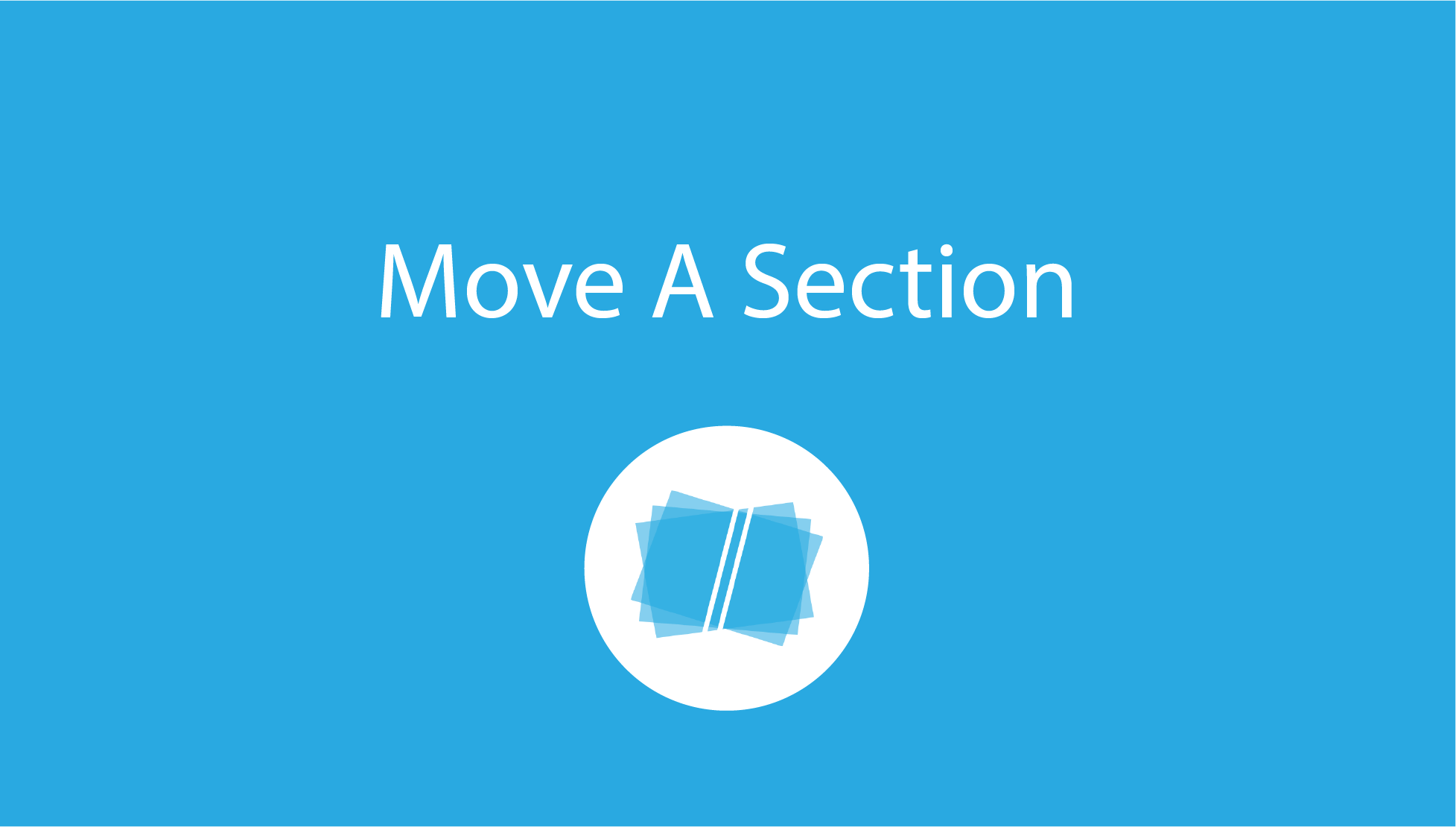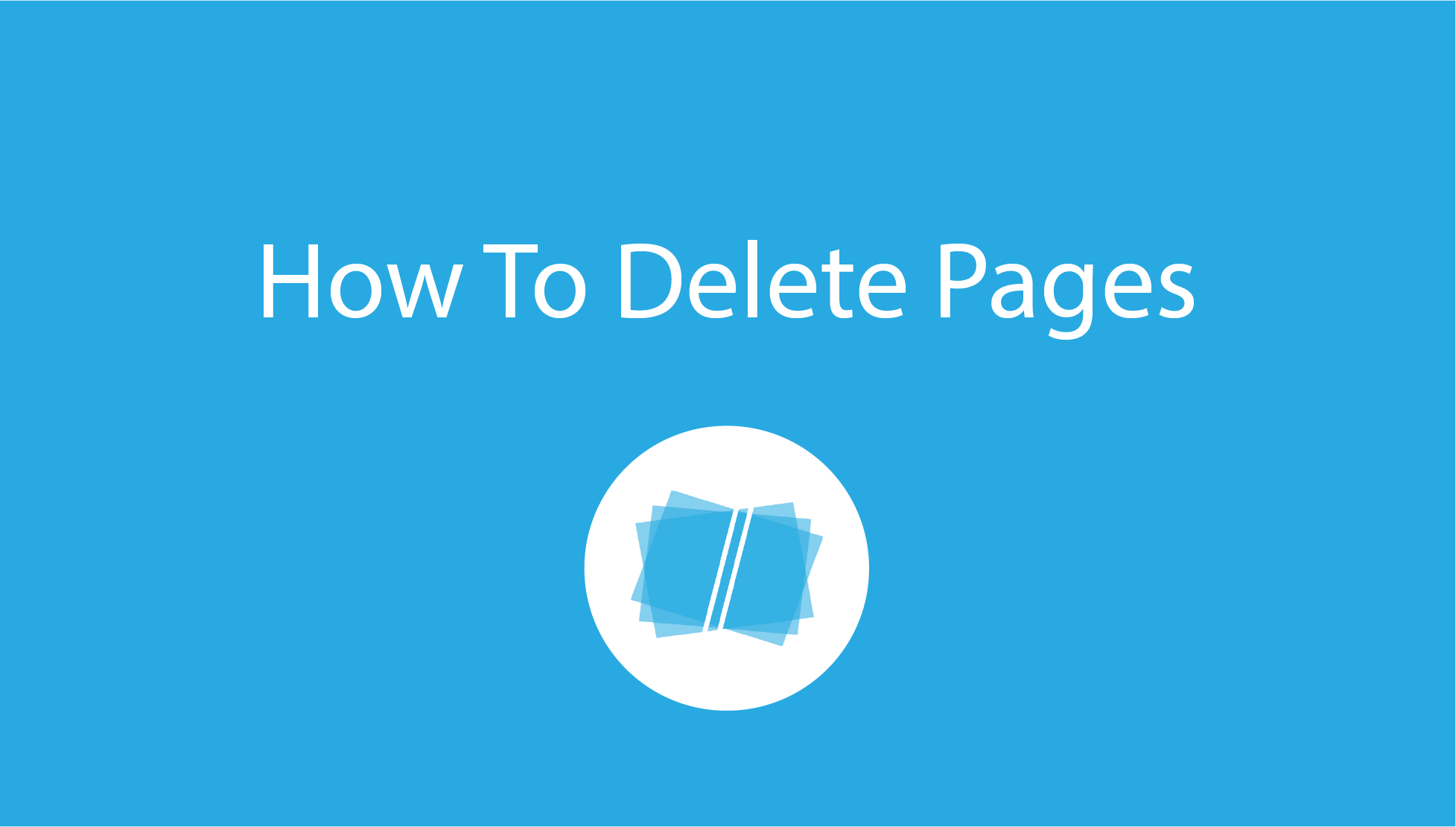Are you new to Bundledocs and wondering how you can create more than one bundle? This post will hopefully cover any questions you have. Let’s jump right in.
How To Create a Bundle with Bundledocs?
If you’re new to Bundledocs and need help getting started creating your first bundle, then these are the 5 steps you need to create your bundle from scratch. We’ve included a short video ‘How To Create A Bundle in Minutes’ showing you this in action and make sure to visit our YouTube channel to discover even more!
Create a Bundle
Upload Documents (upload files of any type)
Arrange Documents in Order (using a simple drag and drop)
Generate (to customise the look and feel of your bundle)
Download (your bundle is instantly available in PDF format to print or securely share)
Remember for the month of April we’re hosting live daily webinars covering the 5 steps you need to prepare an ebundle, how to electronically share with others and some frequently asked questions too. Come join us and discover how simple electronic document bundling can be! Register Here.
Wait, I want to create more than one bundle.
Is it possible to create more than one bundle using Bundledocs? Of course!
The number of bundles you can prepare at any one time depends on the plan you’re on. For most of you, if you need to create another bundle, simply repeat the steps we’ve covered.
If you’re using our free trial or have already subscribed to our Self Litigant package, then get in touch with the Bundledocs Sales team. They are on-hand to get you setup with a plan that suits you and your bundling needs. Get in touch with them today, there’s a plan for everyone!
Any other queries about Bundledocs? Get in touch and let us help you.