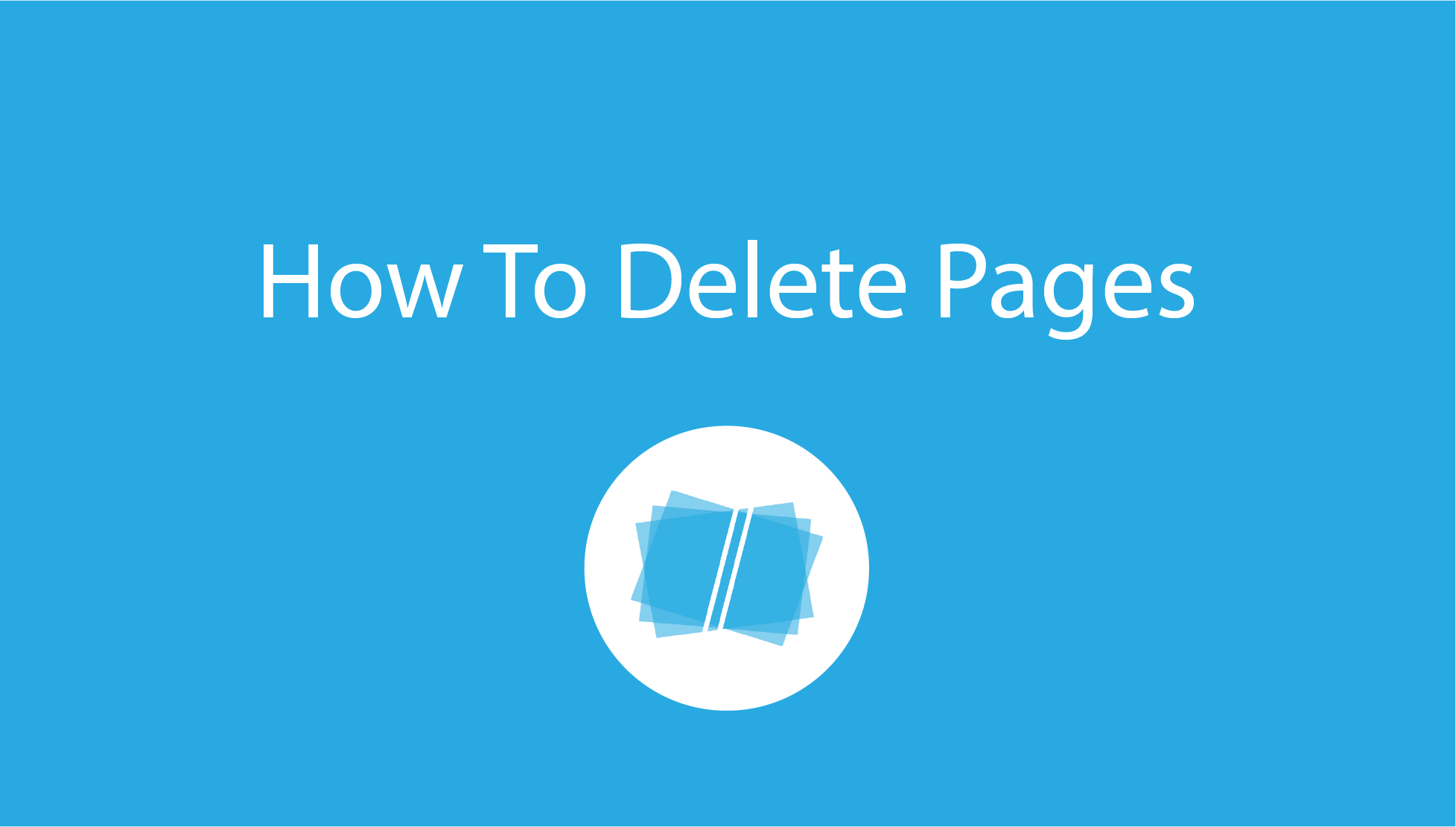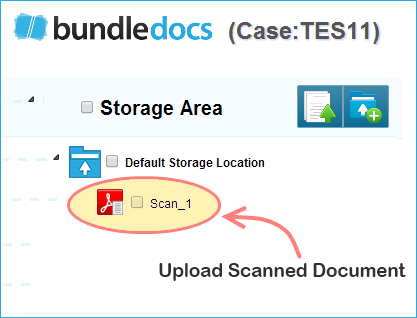Did you know Bundledocs has a range of document manipulation features to make it easy to customise your bundles and documents ensuring you create the perfect bundle every time. In today’s post we’re going to show you how to easily remove pages from any document.
How to Delete Pages from Any Uploaded File
Our support team often get asked if it’s possible to delete pages from a file they’ve already uploaded into Bundledocs? or if it’s possible to delete blank pages within an uploaded document? It sure is. In addition to our Page Range and Split Range features, our new range of in-browser document manipulation features makes it simple to ‘reduce‘ pages from any uploaded document. Here’s how it’s done.
Select the document preview window to the far left of your document to launch the preview screen
Select the document manipulation icon (this is the book icon on the left). This will reveal our range of document manipulation features including rotating, reordering, splitting, de-skewing, sealing and reducing.
You can see all the pages in this document on screen. Double click the pages you would like to remove. Selected documents will be highlighted in blue.
Simply select ‘Reduce’ to remove these pages from the uploaded document.
Select ‘OK’ to confirm that you would like to remove these documents. All pages will be instantly removed.
We’ve created a short video (it’s only 25 seconds long) ‘How To Delete Pages From Your Bundle’ so go take a look and see it in action.
Any other queries about Bundledocs? Make sure to get in touch with our support team. Or why not download a copy of our manual - it covers everything you need to know!