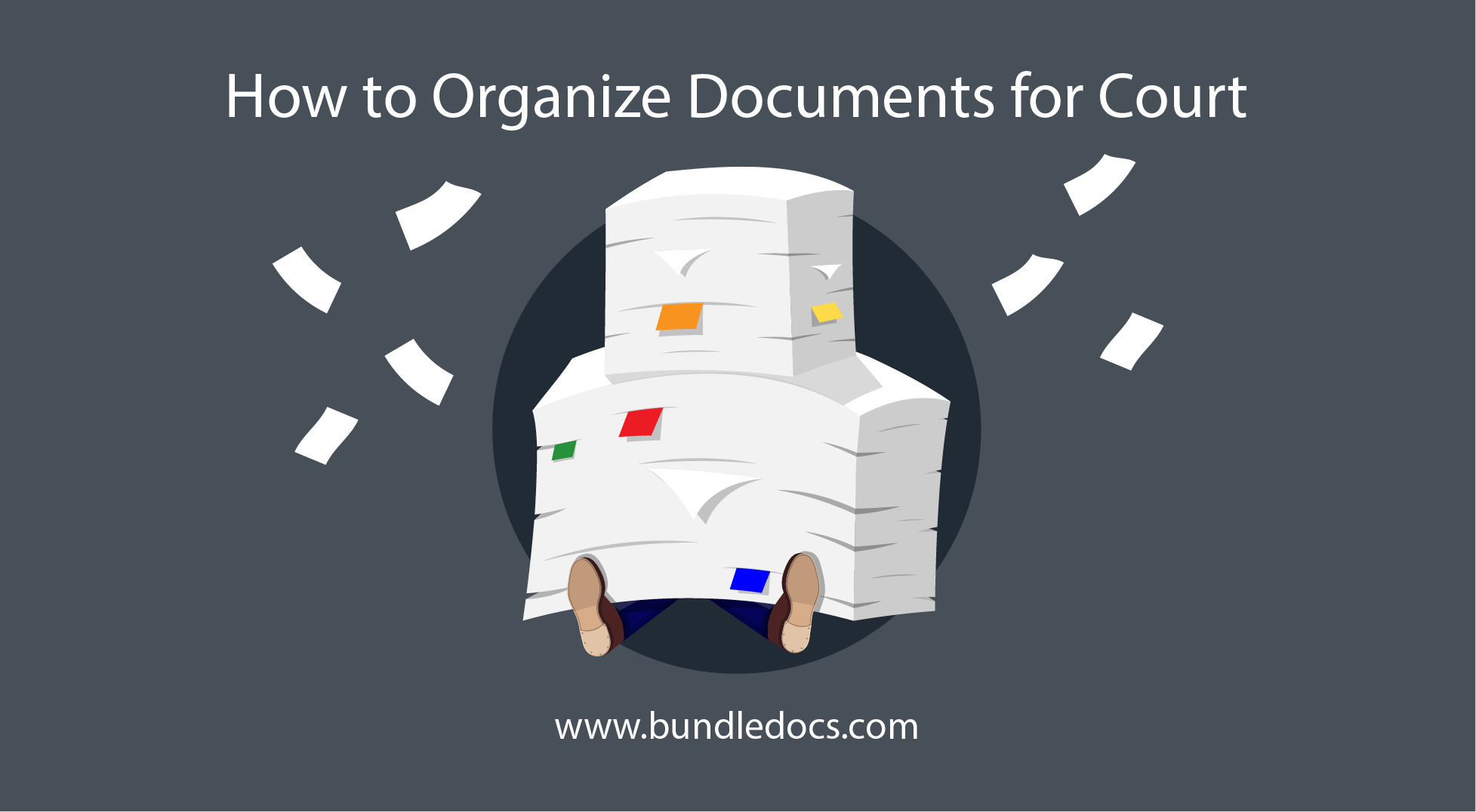In today’s post we will cover everything you need to know about creating the perfect electronic PDF binder - from what it is, to how to create a PDF binder with tabs using tools like Bundledocs and even how you work with electronic binders once produced.
What is a PDF Binder?
Before we jump into how to create electronic PDF binders, let’s first define what an electronic binder or PDF binder is?
Previously binders would have been produced manually with the paper documents stored in a three ring binder. In contrast, there are now tools available that allow you to create and distribute the binders electronically. In short, a electronic binder is collection of relevant documents that have been merged into a PDF that is fully text searchable, indexed and bookmarked.
Now we’ve a better idea of what an electronic PDF binder is, let’s jump right in and show you how to create an electronic PDF binder with tabs using Bundledocs.
How to Create an Electronic PDF binder with Tabs?
Interested to learn how to create tabs in a PDF binder? Keep on reading, these are the steps you need to know. If you have any questions, make sure to get in touch with our team.
Step One: Create a new bundle with the click of a button
Step Two: Next add sections. You can create as many sections, sub-section or volumes as needed.
Step Three: Once you have created your sections, it’s time to add your documents. You can upload files from any location - including Interactive. Easily search matters, filter folder results and upload single documents or a range of documents at once.
Step Four: Once you have uploaded your documents from Interactive, you can finalise any customisations and generate your bundle. There are a range of options available including: adding a custom title page, custom index page, restarting page numbering or applying bates numbering, adding watermarks etc.
Step Five: This is the best bit. Bundledocs automatically collates all your documents (regardless of file type) into a single PDF case bundle. It creates a full table of contents/index page that is hyperlinked, your bundle is bookmarked and each page fully paginated. Need to make a change? Simply re-generate and everything is re-indexing and re-numbered again for you - instantly!
How to Redact a PDF Document Binder?
When it comes to creating an electronic PDF binder, we often are asked if it is possible to redact a PDF document binder using Bundledocs? Yes it is!
We have included a suit of annotation tools into Bundledocs - including redaction - so there is no need to purchase additional software. When it comes to redacting confidential information, this can be done in a just a few steps. Here’s how it works…
Need to redact confidential information from your electronic PDF binder?
Add Redactions. Easily apply redactions to any content in your binder. Even search by keyword/ phrase to redact more content at once.
Customise Redactions & Annotations. Bundledocs unique approach to annotations and redactions makes it easy to customise each version of your bundle.
Preview and Download your PDF Binder. Generate your binder to collate all documents into a single PDF binder. All redactions are instantly applied.
Interested to learn more about Bundledocs? Get in touch to arrange your FREE online demonstration and free 30-day trial.