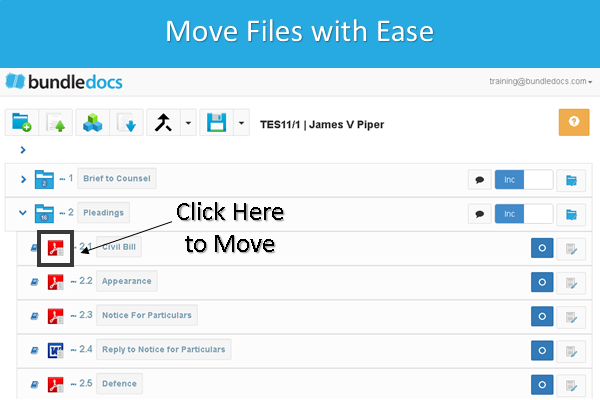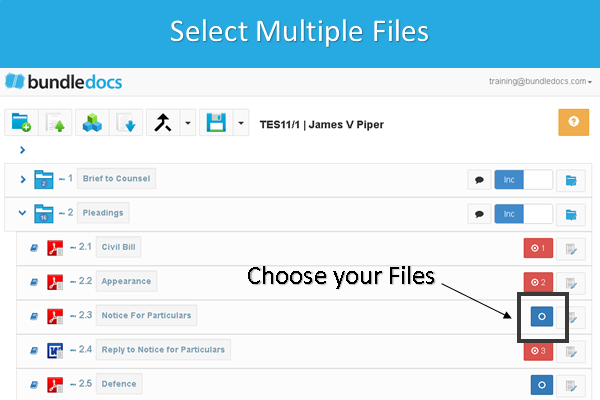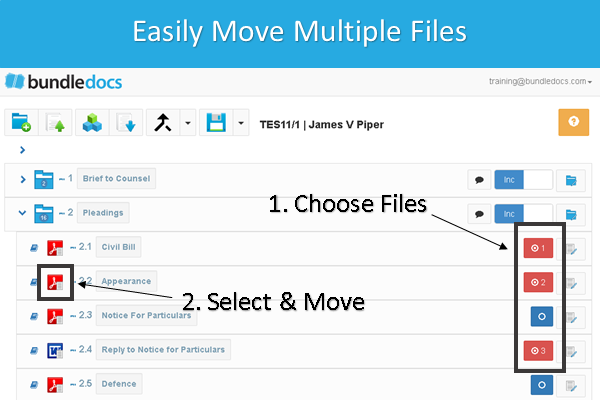“Can Bundledocs OCR my binder - or do I need to purchase additional software for this?”
Yes. Bundledocs electronic closing binder software allows all users to effortlessly apply OCR to your electronic binder. Our OCR feature comes as standard and means there is no additional cost and no need to purchase any additional software.
This feature is great for those that need to utilise the electronic version of their bundle and need to submit a full OCR version to the courts. Bundledocs OCR functionality ensures that you can easily search and find what you want, when you want.
Better still, Bundledocs automatically creates a hyperlinked index/table of contents and automatically bookmarks your entire bundle. How can this help you? All these features combined mean that you can quickly and easily search and navigate your bundle. Just think how great this is for your large complex electronic bundles!
For anyone that is interested to see how it all works, we have detailed just how you can create an OCR electronic binder with Bundledocs. Here's how...
Step One: Create your Electronic Binder
The first thing you need to do is create your bundle in Bundledocs. Once you are happy simply select the generate button to complete.
Then select the 'Download' button.
Step Two: Apply OCR to your Electronic Binder
To OCR your bundle simply select the 'OCR' option in the download area.
Top Tip: Leave Bundledocs do the hard work - Minimize the window. Bundledocs will email you once it's all complete!
Step Three: Download your Completed Electronic Binder
That's it! Once complete you can simply choose the bundle you want to download from the dropdown. Select the 'Download' button to access your completed OCR electronic bundle in PDF format.
Do you have a need to create an electronic document binder? Then Bundledocs is the solution for you!
Interested to see how it all works? Get in touch with the Bundledocs team today. We will be happy to organize a Free Online Demonstration or even set you up with a Free Trial so you can test it out for yourself.