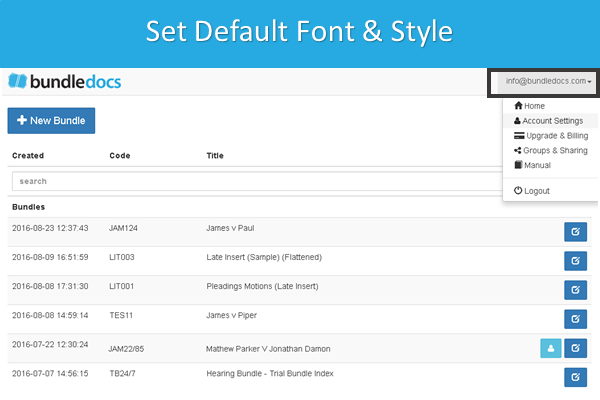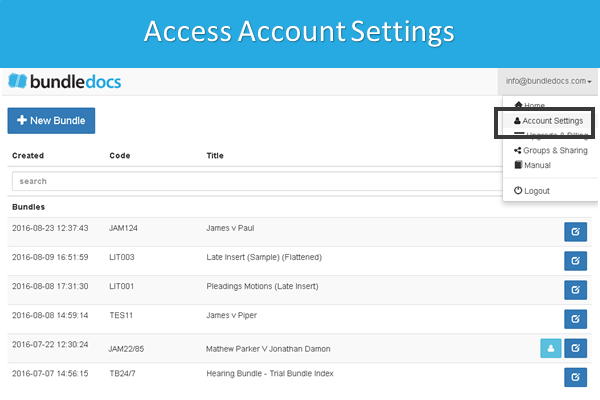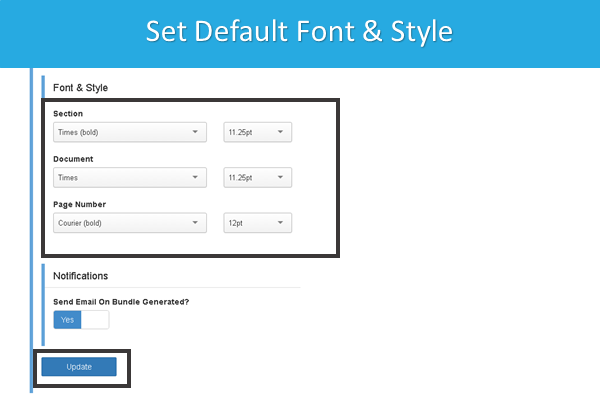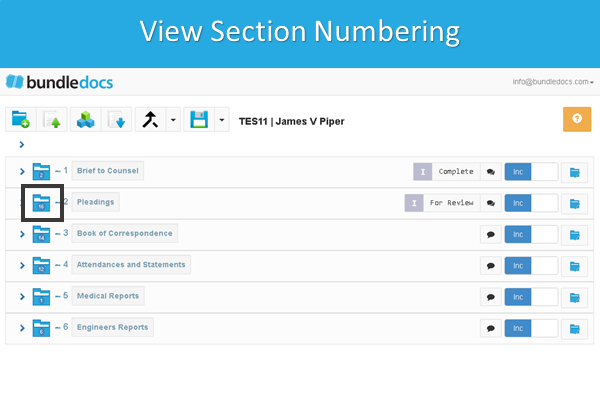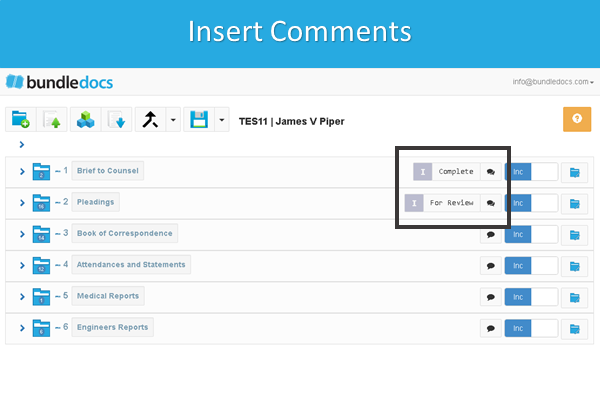If you are regular reader of our blog, you may be aware that we recently announced the introduction of our new Font and Styles feature. This is a great new release as it allows you to customize your bundle even further.
This week we highlighted how to apply font and styles to your bundle. That's not all. Our latest release also allows you to set a default font and styles for your index pages, section and page numbering. This will ensure that every bundle created in Bundledocs will utilize these settings.
How can you set default font and styles for your bundle?
1. Select your email in the top right corner.
2. From the drop-down select 'Account Settings'.
3. Within the 'Font & Style' section you have the ability to customize how you would like your bundle to appear.
4. Press 'Update' to save any changes made.
Interested to learn more? Make sure to download a copy of our manual to find out everything there is to know about Bundledocs and get up to speed fast.