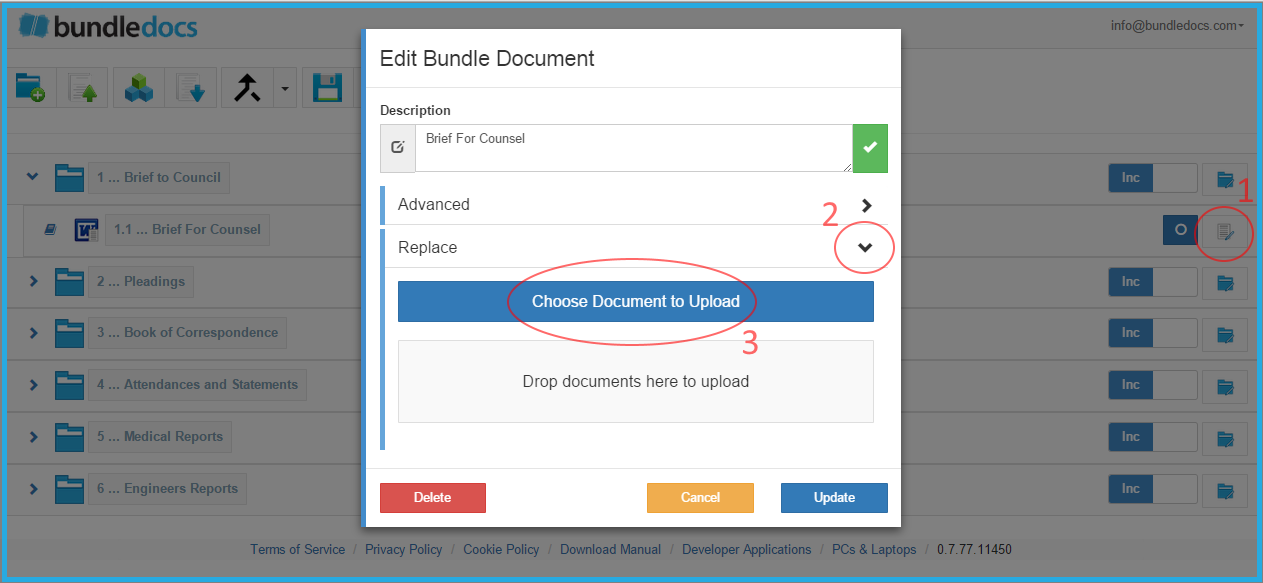Bundledocs offers users a wide range of features to help make the process of creating bundles simple. One of these is our 'Merge' function. Utilising this feature enables you to easily merge multiple files into one single document. For those that are familiar with this feature already, don't worry it is also available within our App.
Let's take a look at how you can effortlessly merge multiple documents within the new Bundledocs App...
1. Click here to select any files you want to merge. All selected documents will appear in red, as shown above.
2. Select 'Merge'
3. Selected files will merge immediately. Easily re-name by double clicking on the file name or by selecting the 'Edit Details' button.