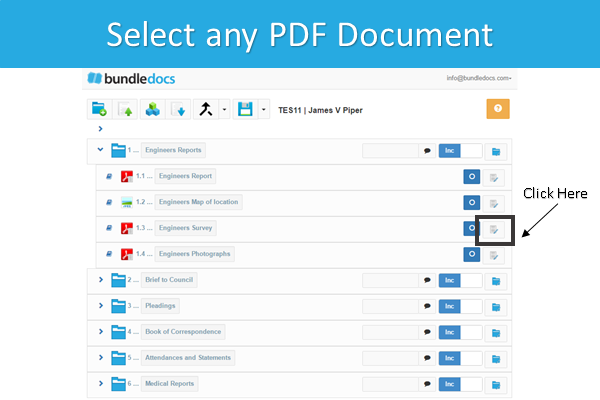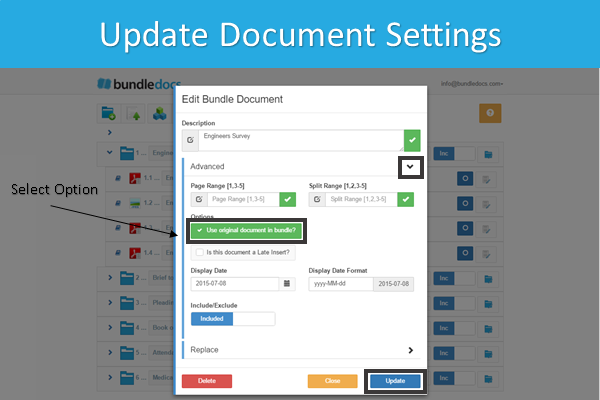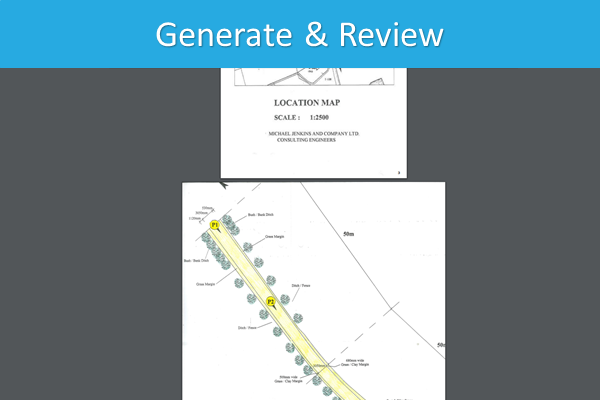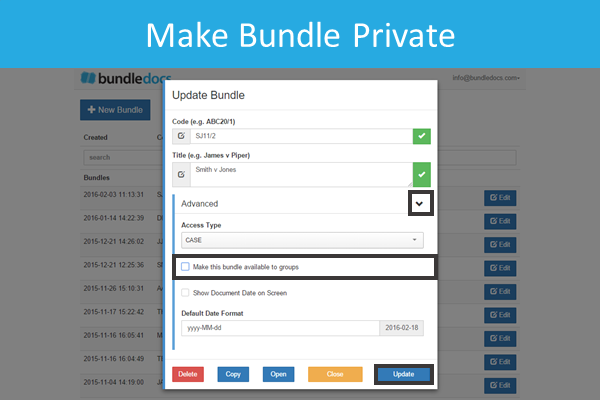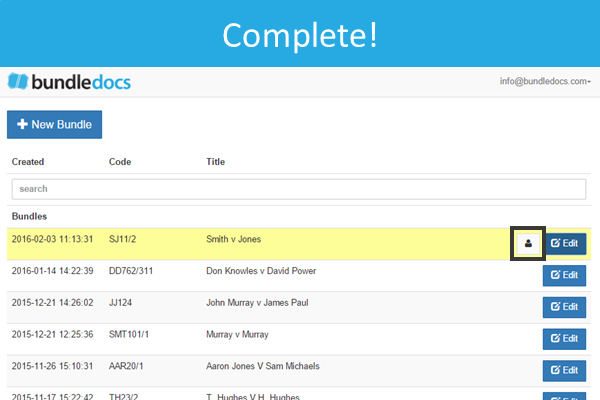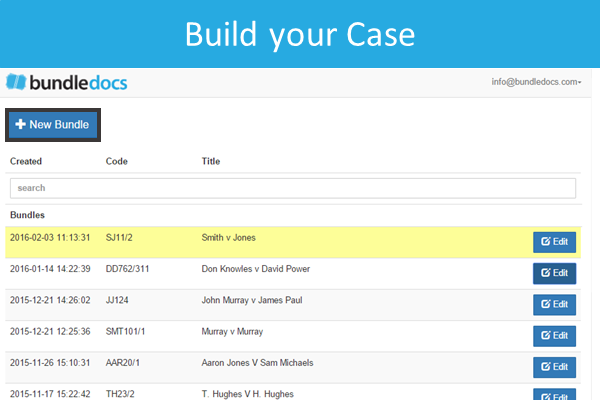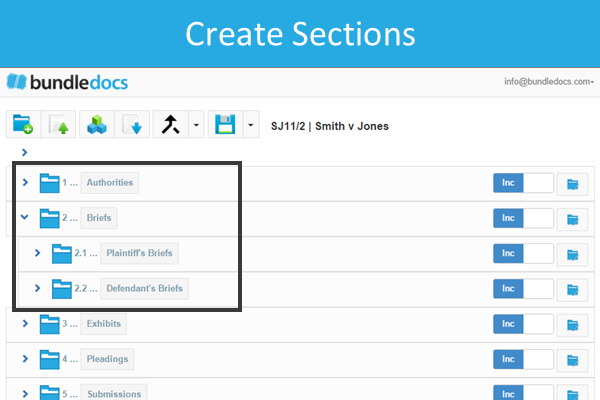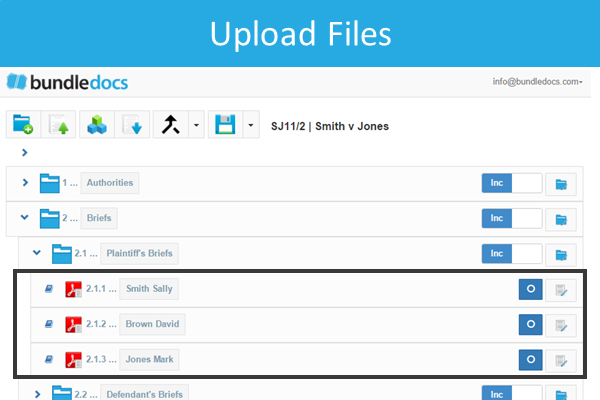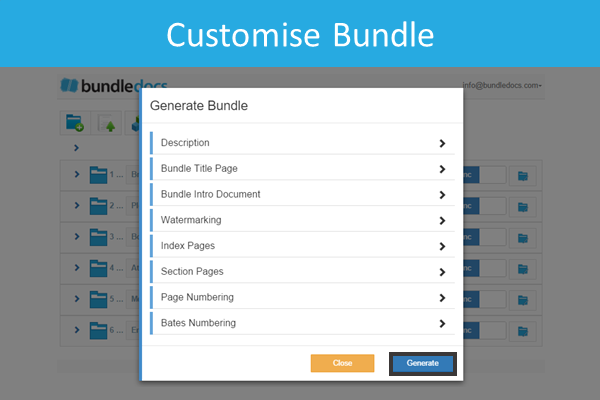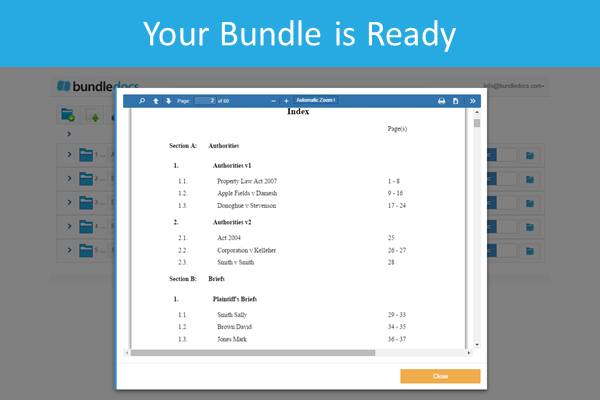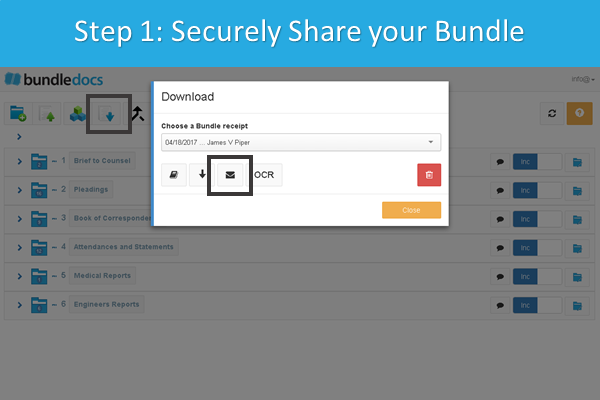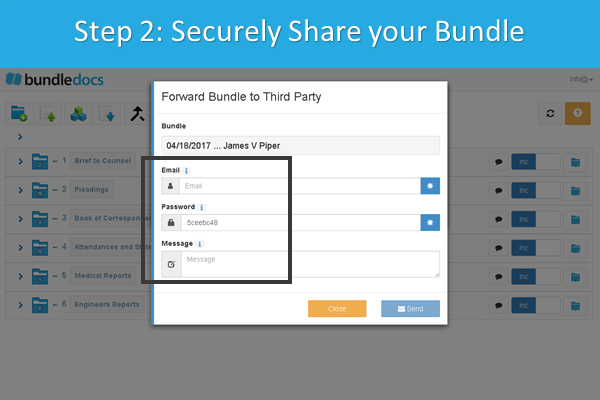New Feature Alert! The Bundledocs development team have been hard at work introducing a range of new features to help make Bundledocs even better. Want to find out more - then you've come to the right place.
In today's post we will highlight our new 'Use Original Document in Bundle' feature. This is a great solution that is already proving extremely useful to our long-time users.
How does this new feature work? Let's take an example when you are compiling a bundle that contains pages in landscape orientation. By default, Bundledocs will automatically re-size this document for you. In some cases however, you may prefer to - use the original document in your bundle.
From speaking with clients that have utilised this new feature, they have found it particularly useful when including detailed maps or charts in landscape orientation. Applying this new feature will now ensure the original document (regardless of size or orientation) will be included within your completed bundle. With our new feature this can be done in just a few simple steps. Let's take a look at how it works.
1. Select the 'Edit Document Details' option. This is located to the right of your PDF document
2. A window will then appear. Within the 'Advanced' section, select the 'Use Original Document in Bundle' option and select 'Update'.
3. That's it! All that's remains is to generate and download your latest bundle.
Don't just take our word for it, login to your account today and try it for yourself. Not already a Bundledocs user? No problem. We offer a FREE one month trial so get started today and see how Bundledocs can help make document bundling simple.