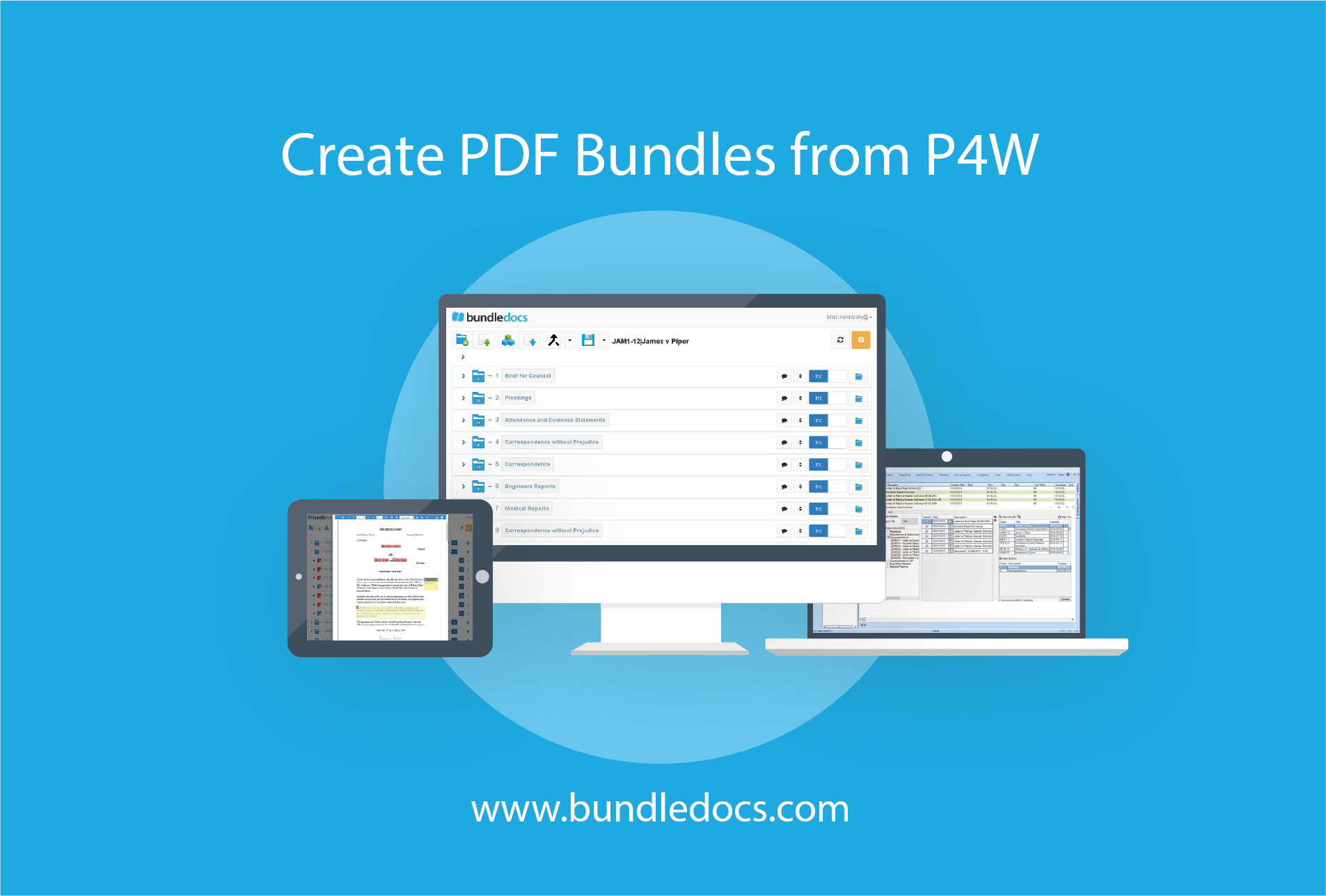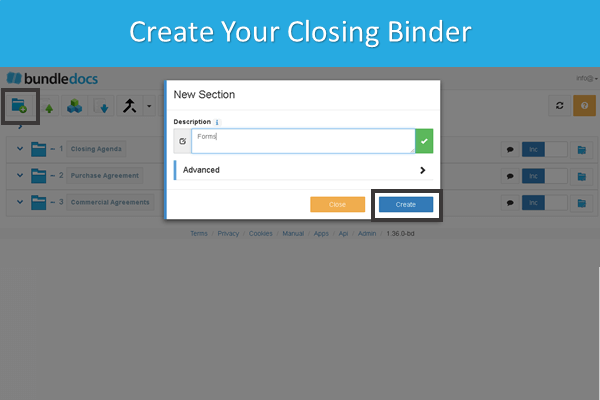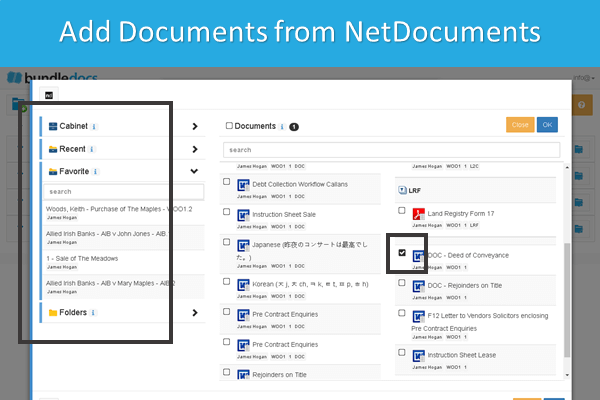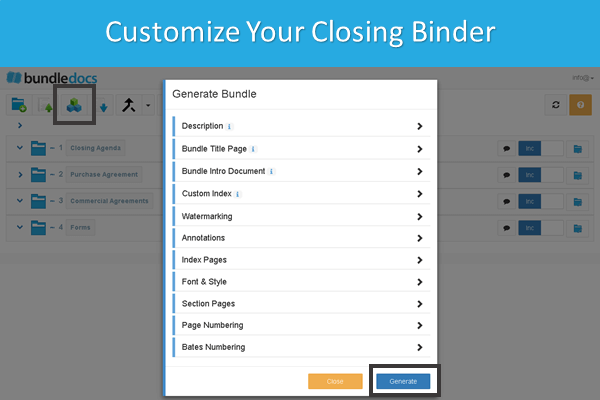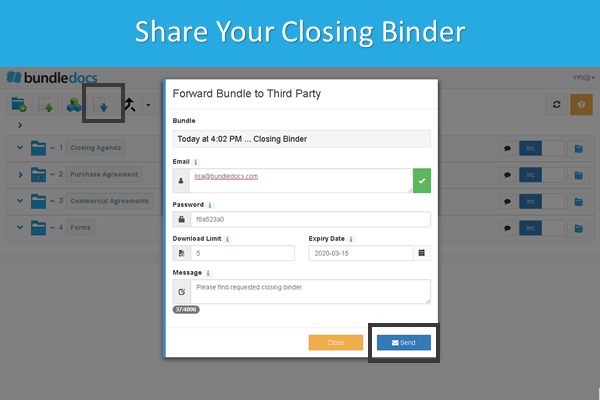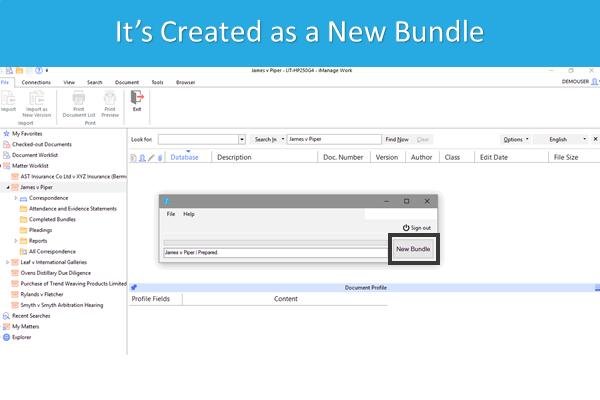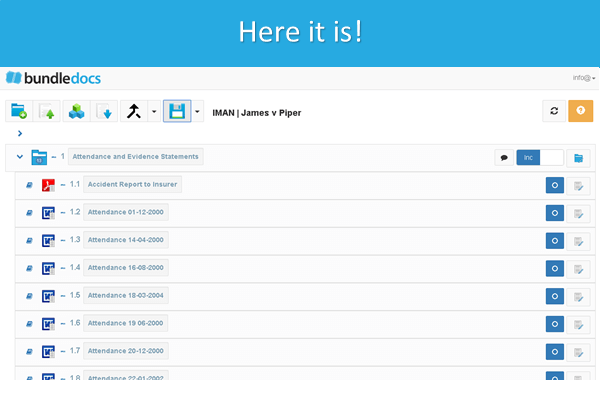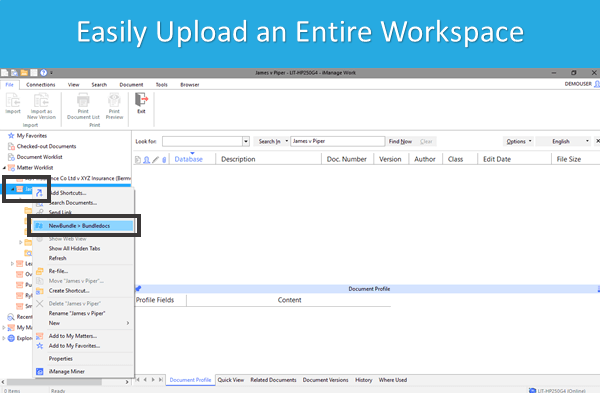Calling all P4W users! If you’re looking for a PDF bundling tool to help you create document bundles, binders and booklets directly from Partner for Windows, then look no further than Bundledocs. Today’s post will cover how you can get the seamless integration setup.
Bundledocs, a Tikit P4W Partner, makes the process of preparing bundles quick and easy. Simply take your documents from P4W and Bundledocs will instantly organise them into a neat, indexed, paginated and sectioned bundle in minutes. The PDF bundle is instantly available to download, save, share or print.
Sound good? If you’re interested in setting up an integration between Bundledocs and Tikit P4W, then here is everything you need to know…
P4W ONE CLICK INSTALL
At Bundledocs, we want to make everything as simple and seamless as possible. That’s why we have developed a simple one click install for our integration with Partner for Windows. This means that with a single click the integration connector will be instantly setup for your entire office. No need to go from desk to desk getting it setup - one click and you’re done.
Better still, our support team want to make sure you have everything you need to get the integration setup and working. Our awesome team are available to help whenever you need them. Have a question? Need clarification? Get in touch with us today!
Once the integration is setup, remember to create your Bundledocs account. If you’re new to Bundledocs and have not had a chance to see how it works, we offer a free familiarization session to get you started. Can’t wait? Check out our ‘Bundledocs - Ultimate Document Bundling Software’ video for a quick look at how it works.
TIKIT P4W INTEGRATION WITH BUNDLEDOCS
(Discover the Ultimate PDF Bundling Tool)
Where can you access the integration with Bundledocs from Partner? The Bundledocs integration is available within the ‘Partner Task Panel’. Within this area you will be able to see the Bundledocs Icon. Simply click this icon to launch the ‘Sender for Partner’ upload window.
From here you will be able to select case documents and choose which bundle/section to upload the documents into. That not all? Our integration allows you to easily re-name files, drag and drop to re-order, remove or even change document dates etc.
Having trouble viewing our Integration with P4W video? Visit our Bundledocs YouTube Channel for our complete range of videos.
Bundledocs integration with P4W will help you instantly produce PDF bundles directly from your Partner for Windows case file. With our incredibly easy to use tool you can help reduce costs, create efficiencies and save massive amounts of time. What’s not to love?
Here’s what you need to know to get started…
VIDEO: Our ‘Bundledocs Partner for Windows (P4W) Integration’ (above) will give you a quick overview of how our integration connector works.
MANUAL: Our complete User Manual can be downloaded at any time directly from your Bundledocs account. Simply login to Bundledocs now and download a copy.
FREE FAMILIARIZATION SESSION: That’s not all. We even offer a free introduction to Bundledocs and P4W session to help get you up to speed on how Bundledocs works. We can arrange for a time that suits you and your team. It’s a great opportunity for us to answer any questions you have too.
Not ready to install just yet? No problem. Get in touch with our team today with any questions you have or book an online demonstration so you can see for yourself how quick and easy it is to create the perfect PDF bundle using Bundledocs and Tikit TFB Partner for Windows.
Relevant Links:
Create a PDF bundle with Tikit P4W & Bundledocs - Video
PDF Bundling Software with Tikit P4W Integration - Bundledocs Integrations
Document bundling is made easy using our integration with BundleDocs - Tikit.com
NetDocuments Binder Integration Partner Bundledocs