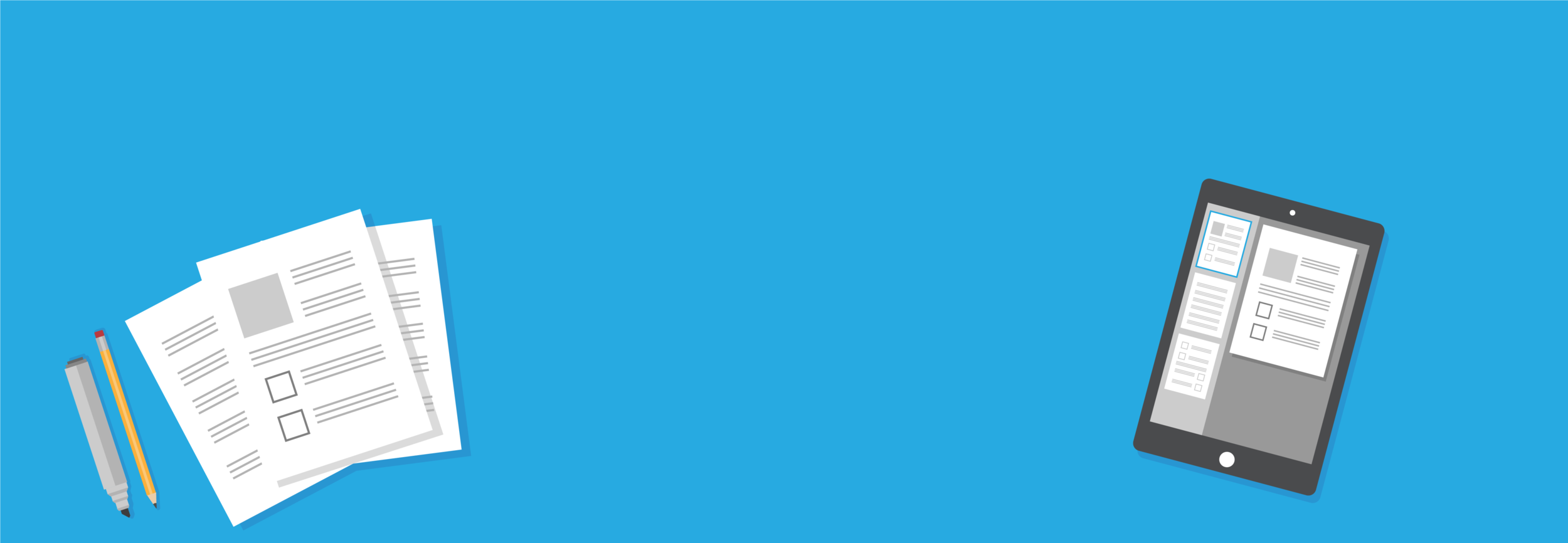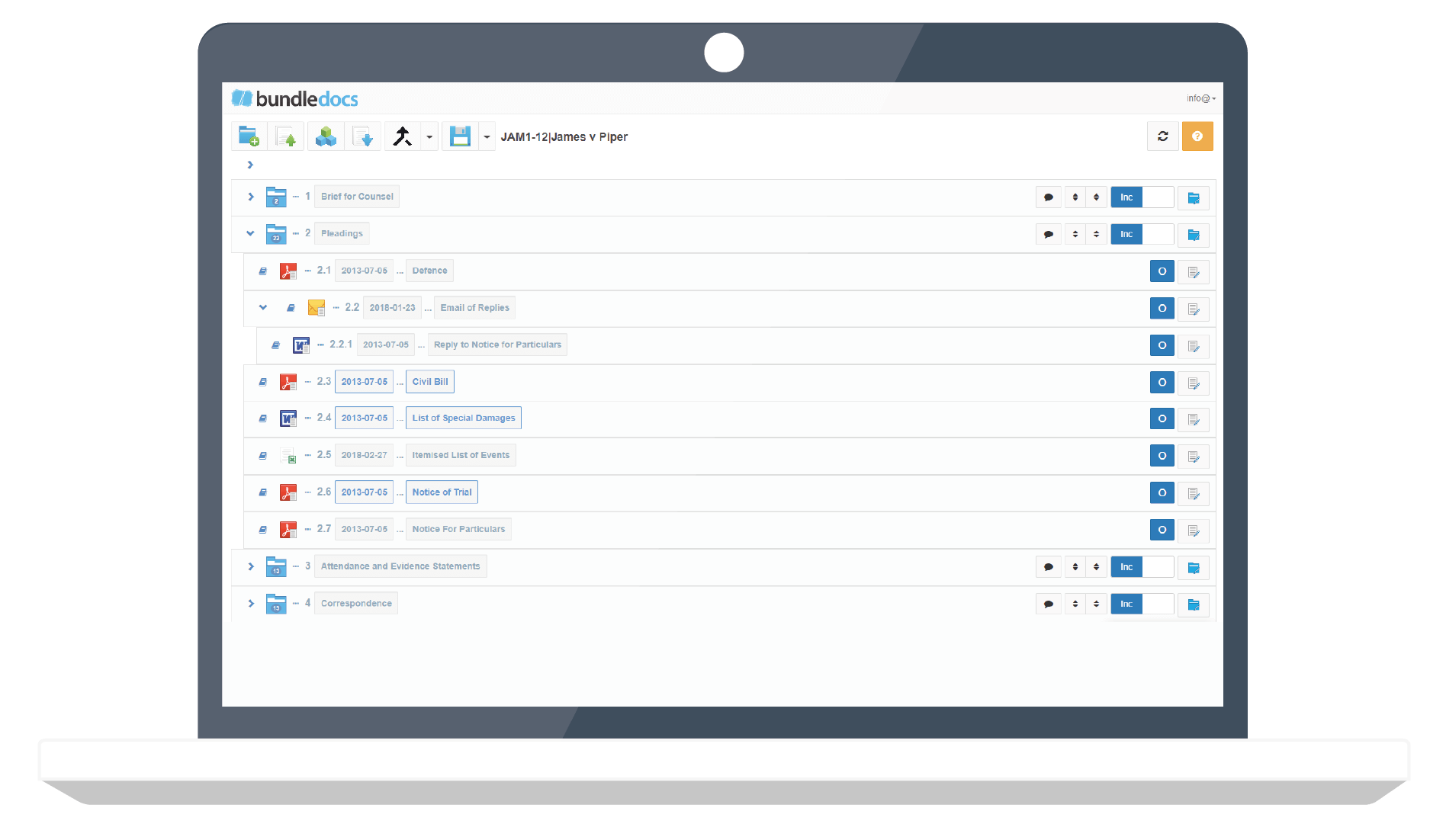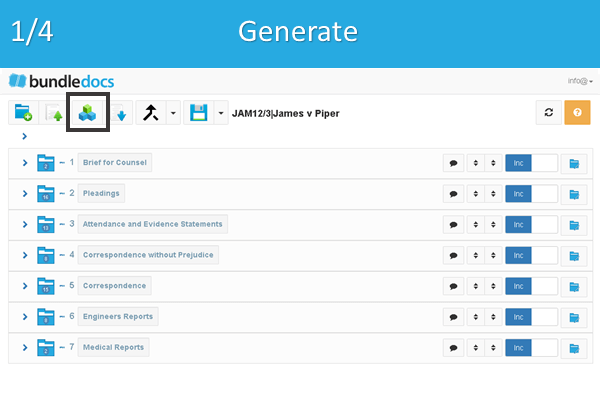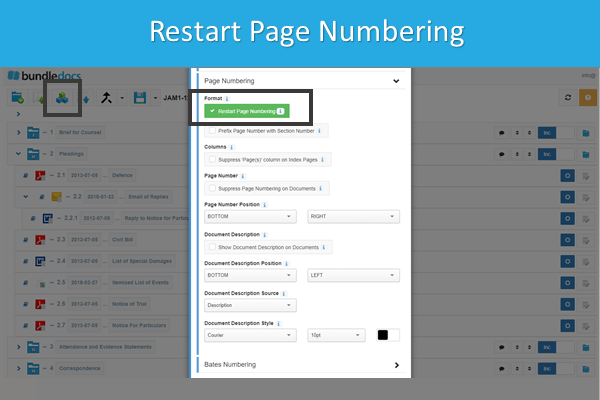With Bundledocs, there is no need to spend time paginating documents. With a single click Bundledocs automatically superimposes the indexed number on each page of the document bundle. Better still, as Bundledocs allows you create multiple sections within their bundle, you even have the option to restart page numbering at the beginning of each new section.
If you’re on the hunt for a solution to help you paginate and number your documents, then you’re in the right place.
Document Pagination Made Easy
(Automatically Paginate your Documents with Bundledocs)
Watch our ‘Ultimate Electronic Document Bundling Software’ video to see what else Bundledocs can do.
It’s Fully Automatic
Manage high volume document cases efficiently. Every bundle is automatically paginated, indexed, hyperlinked and bookmarked for quick and easy access.
Changes Are Simple
Draft again and again until you get it right. Need to make a change. No problem. Bundledocs handles last minute changes and late inserts with ease.
Paginate Any Document
Upload any type of document and Bundledocs automatically converts them to PDF’s. Even better, we even keep the original document in case you need it!
How to Paginate Documents with Bundledocs
Our software is specifically designed to take the hard work out of document bundle creation. With Bundledocs, legal professionals and support staff no longer have to spend countless hours manually numbering or paginating document bundles.
With Bundledocs paginate is done with a single click. Our innovative software automatically handles the paginating of document bundles by superimposing page numbers on each page of your bundle. Here’s how it works…
Step One: Create your Bundle
Step Two: Create your Sections (if needed)
Step Three: Upload your Documents
Step Four: Customise your Bundle (if needed) and Click 'Generate'.
Step Five: Your bundle is instantly paginated and fully indexed too!
Customise Page Numbering
Need to customise the page numbering? No problem. Pagination is automatically applied to each bundle and it's fully customisable. With Bundledocs you can specify how you would like the page numbering to appear. For example, if you have created multiple sections, you can choose to restart page numbering at the beginning of each section; You can choose where it appears; or even remove numbering entirely - the choice is yours!
RESTART PAGE NUMBERING
Bundledocs automatically applies consecutive numbering as standard. However in some cases you may be required to re-start page numbering for each section or at a particular number - this is all possible with Bundledocs.
PREFIX PAGE NUMBER WITH SECTION NUMBER
If you have created a multi sectioned bundle, you can instantly prefix the section number to your existing page numbering sequence.
REMOVE AUTOMATIC NUMBERING ENTIRELY
Although Bundledocs automatically applies pagination to your entire PDF bundle, you may want to remove it when producing certain bundles. You can even choose to remove it from your index page only and/or from your document pages too.
ADD LATE INSERTS
At Bundledocs we know that documents often arrive in at the last minute. With automatic pagination, updating your existing page numbering is simple. We have even developed our unique Late Inserts feature when you can’t alter the existing number sequence of your bundle.
CHOOSE POSITION OF PAGINATION
Pagination automatically appears on the bottom right of your documents. Prefer a different position? It’s your choice!
SET FONT & STYLES
You even have the ability to set specific font and styles for your index page and document pagination.
Handle Late Inserts
As you may be aware with Bundledocs automatic pagination updating and making changes to your bundle is simple. However, what happens when you’ve finalized and forwarded the bundle only to discover additional documents need to be included? That’s where late inserts come in!
Bundledocs unique Late Inserts feature allows you to include additional documents in your bundle - without affecting the existing index and page numbering. That’s not all? We’ve even included the option for you to only generate the changes so you won’t have to print off the entire thing. Win, win!
Bates Numbering
For those that require bates numbering, this is also an option and can be customised to suit your requirements. Bates numbering is a method of indexing legal documents for easy navigation and retrieval. For example, users can set the number starting point, the length of the page number, the bates prefix and the bates suffix.
If you would like to apply bates numbering to your bundle, simply specify how you would like your bates numbering to appear.
1. Select Bates Numbering
2. Simply select the box to apply bates numbering to your document.
3. Specify how you would like your bates numbering to appear using the fields provided.
Top Tip! Although the Bates Numbering feature is mainly used by our clients in the US, it can come in handy for our other clients too. It is great for anyone that would like to start numbering of their bundle at a particular number - rather than one.
Interested to see how it works? We offer a FREE 30 day trial (no credit card needed and absolutely no obligation) so you fully test to see if it suits your needs and requirements. Alternatively book your Free Online Demo to see it in action!