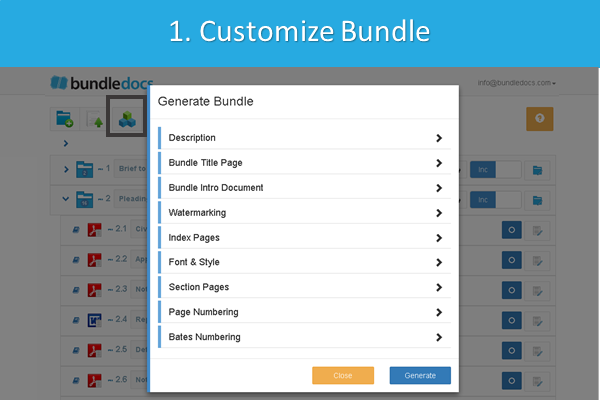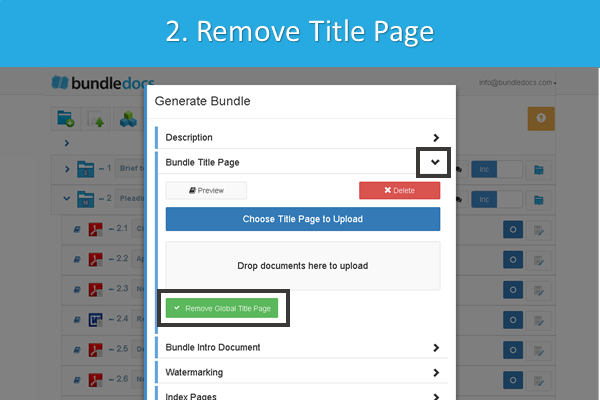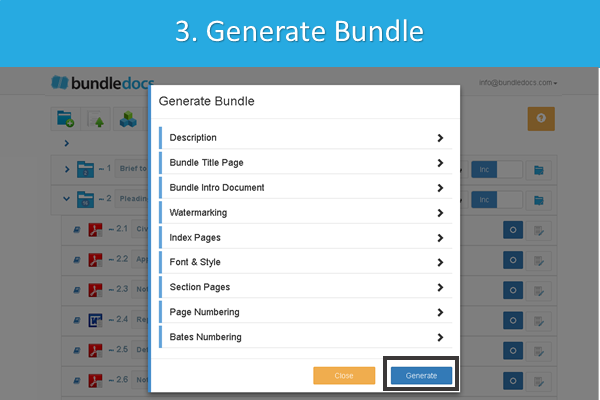In today's #trainingtip post we will take a look at how you can remove a title page or cover page from your bundle. If you are interested to see how, then let's take a closer look...
“Is it possible to remove the cover page from my Bundledocs bundle?”
At Bundledocs we are committed to providing you with the tools needed to prepare high quality professional bundles every time. When it comes to customizing your bundle, you have complete control and can choose options that suit your needs and requirements.
If you have taken a look at Bundeldocs for yourself (we offer a free 30 day trial) then you may be aware that Bundledocs allows you to use our automatically generated title page or alternatively, to upload your own custom title page. But that's not all. Now you have the option to remove the Title Page entirely from your bundle. Take a look at how it's done...
1. Select Generate.
2. Expand the 'Bundle Title Page' section and select the option 'Remove Global Title Page'.
3. Apply additional customizations (if needed) and generate your bundle.
This will remove the Title Page from your generated bundle. Need to include a cover page again at another time? No problem. Bundledocs is flexible and allows you to make as many changes, amendments and generate your bundle as many times as needed.
Give it a go for yourself. If you are new to Bundledocs then make sure to create your free 30 day trial account now. Already using Bundledocs? Then login now and try customizing your bundle today.